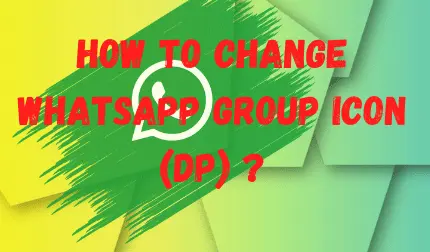Are you tired of the same old WhatsApp group icon and want to add some freshness to your chats? Changing group icons not only adds a personalized touch to your chats but also helps to distinguish one group from another. In this article, we will discuss how you can change group icons on Android and iPhone, along with other WhatsApp group settings.
Steps to Change Group Icon on Android:
1. Open the WhatsApp group for which you want to change the icon.
2. Tap on the group name at the top of the chat.
3. Tap on the profile icon next to the group name.
4. Tap on the edit icon, which will provide you with the option to select a picture from your gallery or take a new one.
5. Select the desired picture and tap ‘Done’ to change the group icon.
Steps to Change Group Icon on iPhone:
1. Open the WhatsApp application on your iPhone.
2. Go to the chat section and select the group for which you want to change the icon.
3. Tap on the group name at the bottom of the chat.
4. Tap on the camera icon to upload a picture.
5. You can select one of the options – take a photo, choose a photo from the gallery or search the web.
6. Select the picture and choose ‘Done’ to add it as the group icon.
How to Change Group Name and Description on WhatsApp:
Changing group names and descriptions can help to make them more relevant and informative. Here’s how you can do it:
Steps to Change Group Name on Android:
1. Open the WhatsApp group and tap on the group name at the top.
2. Tap on the three vertical dots and select ‘Change Subject.’
3. Enter a new name for the group and tap ‘OK.’
Steps to Change Group Name on iPhone:
1. Open the WhatsApp group and tap on the group name at the top.
2. Tap on the name again and it will turn into an editable field.
3. Type in the new name for the group and tap ‘Save.’
Steps to Add Description on WhatsApp:
1. Open the WhatsApp group and tap on the group name at the top.
2. Tap on ‘Add group description.’
3. Type in the required information and tap ‘OK.’
Other FAQs on WhatsApp Group Settings:
How do I change my group profile picture?
To change your WhatsApp group profile picture, go to the particular group, tap on the profile icon next to the group name and select a picture from your gallery or take a new one.
Can I change the group icon without being an admin?
Yes, any group member can change the group icon on WhatsApp, regardless of whether they are the admin or not.
What is a WhatsApp group icon?
A WhatsApp group icon is an image that is displayed next to the group name and helps to identify the group.
Wrapping Up:
Changing group icons, names, and descriptions can add a personalized touch to your WhatsApp chats and make them more recognizable. With this step-by-step guide, you can easily modify WhatsApp group settings and give your chats a fresh new look.