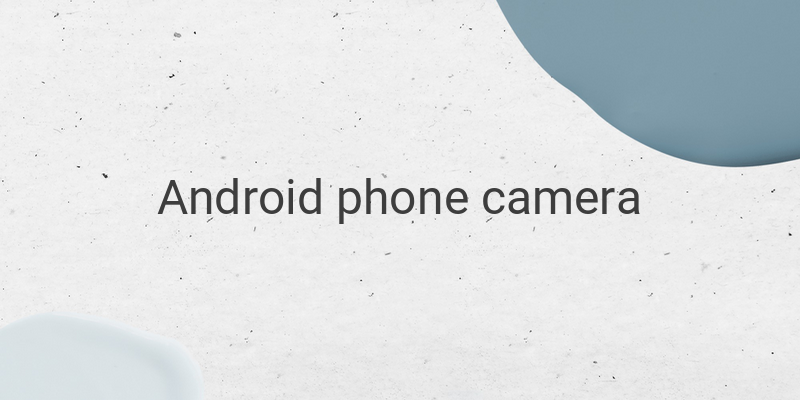Getting your hands on a fancy DSLR camera or action camera is not the only way to capture stunning photos. Nowadays, most smartphones come equipped with high-quality cameras, capable of producing images that are as good as those taken on a digital camera or DSLR. With a few tips and tricks, you can make the most of the camera on your Android phone and take stunning photos that you can even share on social media instantly!
1. Clean Your Android Camera Lens
Your hands can get sweaty, and you might not realize when your fingers touch the camera lens of your smartphone. Do you know that the oil and sweat from your hands can leave a thin layer of grime on the lens? Therefore, before taking any photos with your Android camera, we suggest that you clean the lens with a piece of cloth or tissue paper. If you don’t clean the lens, the photos you take will appear blurry and hazy due to dirt or oil buildup.
2. Use Touch-to-Capture and Volume Shutter Features
When taking a selfie, it can be challenging to press the camera button. To address this issue, smartphones come equipped with features like touch-to-capture and volume shutter. With touch-to-capture, you can take a photo by merely tapping the phone screen, even the part away from the camera. Some smartphone cameras can also change the volume button into a shutter. So, when you want to take a selfie, press the volume button on your phone. These features can make it easy for you to capture stunning photos without worrying about the camera button or phone dropping.
3. Do Not Miss the Quick Launch Feature
Do you have to capture a fast-moving object, but the camera app is taking its time to load? Most smartphones come with a Quick Launch feature to help users open the camera faster. Quick Launch is a shortcut to open a particular app, including the camera. The method to launch the camera quickly varies from phone to phone. For example, Samsung phones use the double-tap on the home button to launch the camera, while on Asus Zenfone Selfie, you can draw the letter S on the screen to activate the camera. Utilize the Quick Launch feature on your smartphone to open the camera quickly.
4. Shoot in Landscape Mode
Your mobile camera has a 16:9 format that you may be familiar with. While this format may capture decent photos, your photos may look plain or ordinary. In this photo tip, we suggest you shoot pictures in landscape mode. Some objects may look more attractive in portrait mode; however, it would be best to click photos in landscape mode occasionally. So, why not try to take some photos with your phone in landscape mode and see for yourself?
5. Avoid Overusing Flash
Most smartphones come with a flash, but using it too often may not produce the best results. Even professional photographers avoid using the flash on their DSLRs unless the conditions are desperate. The reason is that natural light makes a photo look more beautiful than anything else. While flash can help you capture an image in low light, the placement of the lens and flash near each other can create a poor effect on the image. You can adjust the exposure value (EV) or ISO on your phone’s camera, but increasing ISO may result in noise in photos.
6. Do Not Use Digital Zoom
Lastly, while it’s thrilling to take photos of objects that are far away, never use digital zoom on your smartphone camera. Digital zoom only zooms in on the picture, losing the entire resolution of the photo. This results in a blurry and pixelated image that is not attractive at all. Instead, try walking closer to the object and then taking a photo without using the digital zoom function.
In conclusion, implement these photo tips and tricks before taking any photos with your Android camera. You will be surprised at how well your photos come out without using the most expensive camera. You may even find it more convenient to capture stunning photos using only your smartphone camera.