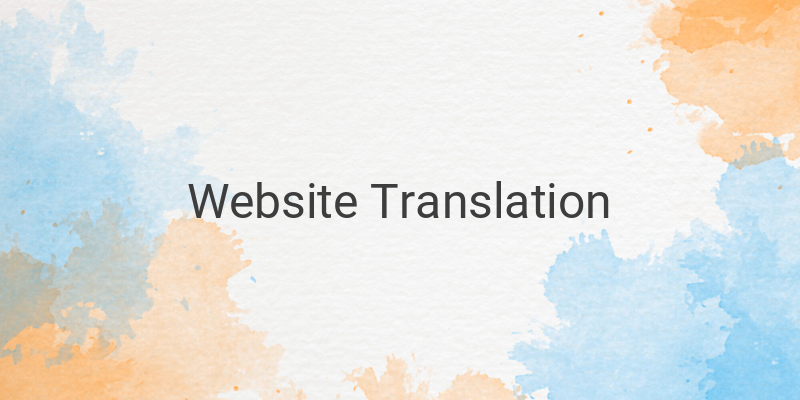Are you facing trouble reading an article on a website because it’s written in a different language? We have the perfect solution for you. You can translate the web page and understand it easily. Do you want to know how? Stay tuned and read on!
Before diving into how you can translate a web page, you need to ensure that the translation feature is enabled on your computer or Android phone. This feature is supported by Google Chrome, and the good news is that it can easily translate a web page for you. Here are a few simple steps to follow:
How to Translate a Website Page on Your PC
Step 1: Ensure the Translation Feature is Enabled
To utilize the translation feature within Google Chrome on a PC, you need to ensure it’s enabled. If you haven’t turned it on, then you won’t be able to translate the web page. Here’s how you can enable or disable the translation feature:
1. Open Chrome on your PC.
2. Click on the three dots symbol in the top right corner.
3. Select the “Settings” option.
4. Scroll down and click “Advanced”.
5. Find “Languages” and click on “Language”.
6. Check the “Offer to translate pages in this language” box.
Step 2: Translate the Web Page
Once the translation feature is enabled, it’s time to learn how to translate the web page. Follow these steps:
1. Open the web page that you wish to translate in Chrome.
2. Chrome will automatically display a pop-up to translate the content in your native language.
3. Click “Translate”, and your web page will translate automatically.
Note that the translation is only applicable to that specific web page. However, you don’t need to worry about it. Google Chrome will translate every new web page that you open on your PC.
How to Translate a Website Page on Your Android Phone
Step 1: Translate the Web Page
If you prefer browsing on your Android phone, don’t worry, you can still translate a web page. Here’s how:
1. Open the web page you wish to translate in Chrome.
2. Chrome will display an option to translate the content in your native language.
3. Click “Translate,” and the web page will translate automatically.
To access the translation option in Chrome on an Android phone, you need only tap the three dots symbol in the top right corner of your screen, then click “Translate.” It’s that simple.
In conclusion, translating a web page is easy if you use Google Chrome on your PC or Android phone. Follow these simple steps and enjoy browsing your favorite websites without the language barrier.