Jio Phone is known for its fast internet speed and low recharge plans, and if you are one of the users who want to share Jio Phone internet with a PC or Android phone, then you are at the right place. In this article, we will discuss how to turn on the hotspot in Jio Phone and share internet using USB tethering.
Jio Phone’s AI-based operating system may not have an official method to share internet, but there are a few procedures that you can follow to use the internet on your PC or smartphone. However, before we begin, let’s understand the benefits of using Jio Phone’s internet.
Many Jio Phone users enjoy fast internet speed and low-priced data plans compared to the recharge plan offered for Jio SIMs on Android phones. Moreover, new Jio Phone users are offered a free recharge plan for six months to access the internet. Due to such reasons, we find many users searching for ways to share the internet from Jio Phone to laptops and Android phones.
Let’s take a look at the methods to share the internet from your Jio Phone to PC or Android phone using USB tethering:
Method 1: Share Internet from Jio Phone to PC and Smartphone using USB Tethering
We recommend this method for using Jio Phone internet on a PC or laptop system. You can also use Jio Phone internet on your Android phone, but you must use a computer or laptop as an intermediary.
Instructions for sharing the internet from Jio Phone to a PC or laptop system:
1. Install Qualcomm Driver on your desktop or laptop system. Follow these steps to install the Qualcomm USB driver:
– Download Qualcomm Driver from the website and extract the downloaded zip file.
– Open the newly created folder and click on the set-up.exe file to run it as an administrator.
– Follow the instructions shown on the screen to install Qualcomm driver on your desktop or laptop system.
2. Turn off the Cellular Data and USB Storage of your Jio Phone.
3. Connect the USB cable from Jio Phone to the port of your computer or laptop.
4. Your Jio Phone will be connected to your PC automatically within a few minutes.
Instructions for sharing the internet from Jio Phone to the Android smartphone using USB tethering:
You can use the above procedure and other methods to share Jio Phone internet with an Android phone through USB tethering. However, it is impossible to connect your Jio Phone to an Android phone through USB cable directly.
Conclusion
If you want to share your Jio Phone internet with a PC or Android phone, use the above methods to share the internet easily. Make sure to install the Qualcomm USB driver on your desktop or laptop system before following the instructions mentioned in the article.