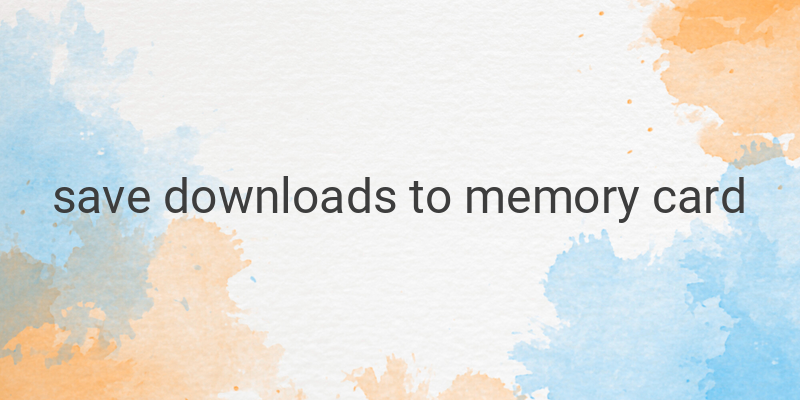When it comes to efficiently managing file downloads on smartphones, it can be frustrating when downloaded files are not saved to the desired location, such as the external memory card. Luckily, there are various methods and solutions available to ensure that your downloaded files are saved to the memory card on your smartphone.
One of the simplest methods is to manually move the files from the internal storage to the external storage. This can be done through the file manager app on your smartphone. By selecting the downloaded files and moving them to the memory card, you can prevent them from being saved in the internal storage.
Another method is to connect your smartphone to a PC or laptop and transfer the files through file management. By accessing the internal storage of your smartphone through the connected device, you can easily move the downloaded files to the memory card. This method provides a convenient way to manage your files and ensure they are saved to the desired location.
If you frequently use Google Chrome for downloading files, you can adjust the settings to automatically save downloaded files to the SD card. By going into the Chrome settings menu and selecting the option to save downloaded files to the SD card, you can eliminate the need to manually move files to the memory card. This feature can save you time and effort when downloading files.
For Android users, the Advanced Download Manager app is a great tool for directly saving downloads to the memory card. You can easily download the app from the Play Store and follow the instructions for setting it up. Once installed, any files you download will be automatically saved to the memory card without the need for manual intervention.
It’s important to note that not all smartphones have a built-in setting to directly save downloads to the memory card. This method may not be effective for all devices, so it’s essential to explore other solutions if this option is not available on your smartphone.
Efficient file management is key to preventing storage issues and ensuring easy accessibility to downloaded files. By effectively managing your downloads and storing them on the memory card, you can optimize your smartphone’s performance. Regularly checking and adjusting download settings can also help ensure that files are saved to the desired location.
In conclusion, efficiently managing file downloads and utilizing various methods can ensure that files are saved to the memory card on smartphones. Whether it’s manually moving files, using a PC or laptop, adjusting Google Chrome settings, or utilizing apps like Advanced Download Manager, there are solutions available to address the inconvenience of files not being saved to the desired location. With the availability of these different methods, smartphone users have the flexibility to choose the most convenient way to save their files and improve their overall device performance.