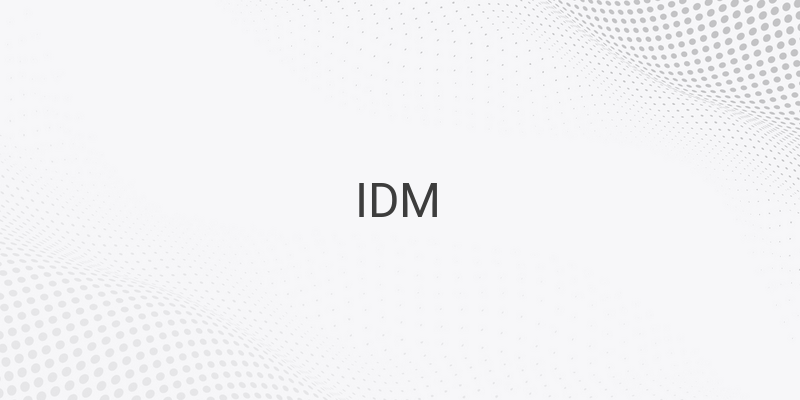IDM or Internet Download Manager is a popular software used for downloading files. It is known for its efficiency in downloading files at a faster rate than ordinary browsers. However, sometimes, downloaded files do not complete due to connection errors or other issues. This can cause frustration, especially when you are in a hurry to use the downloaded file. In this article, we will discuss how to resume failed downloads in IDM.
First, it is important to understand the reason why the download failed. There are several reasons why a download may fail, including expired downloads. When a server limits the download time, it causes the download to fail when it expires. This is often done by websites to manage bandwidth and avoid server downtime.
To resume a failed download in IDM, follow these comprehensive steps:
1. Check the “Resume capability” in the download status to make sure it is set to “Yes”.
2. Find the file that was not downloaded completely in IDM.
3. Right-click on the file and select “Resume”.
4. Choose “OK”.
5. Copy the URL of the new download link that appears.
6. Right-click on the incomplete file and select “Properties”.
7. Paste the copied URL into the “Address” field.
8. Click “OK”.
If you follow the steps above, your download should resume successfully. This will save you time and minimize the wastage of data.
In conclusion, IDM is an efficient tool for downloading files. However, sometimes files cannot be downloaded completely due to various issues, including expired downloads. In this article, we have highlighted how to resume failed downloads in IDM. By following these comprehensive steps, you can easily resume your downloads and avoid the frustration of interrupted file downloads.