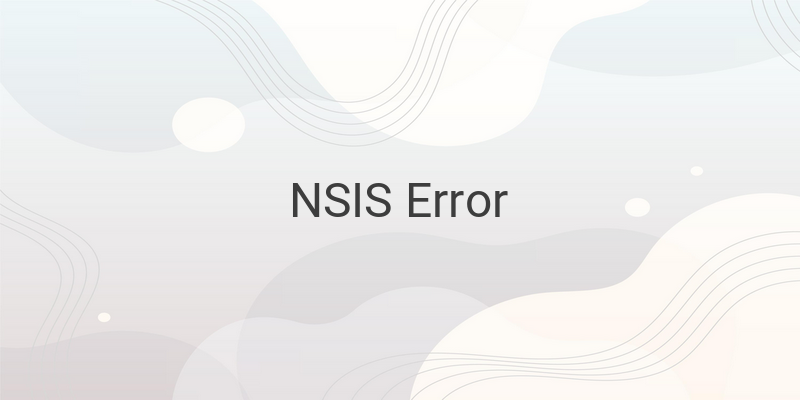Are you encountering NSIS Error when installing applications on your Windows PC? NSIS Error is a common issue that prevents the installation process of an application. It is usually indicated by an error message displayed on your screen. If your system does not match the compatibility requirements of the installer package, an NSIS Error can occur. Fortunately, there are ways to fix it. In this article, we will provide you 3 easy ways to resolve NSIS Error on your Windows PC.
1. Use CMD to fix NSIS Error
The Command Prompt (CMD) is known for its troubleshooting capabilities, and it can also fix NSIS Error. Below are the steps to do it:
Open CMD from the Start menu.
Once open, locate the installer package folder and drag the application file to the CMD window.
Add “/NCRC” to the end of the file location text.
Press Enter.
If the installer window appears, follow the prompts to complete the installation.
2. Run as administrator
Certain applications require administrator rights to install correctly. This might cause the installer not to appear during the installation process. If you’re encountering this issue, you may need to run the installer as an administrator manually. Here’s what you need to do:
Right-click on the installer package.
Select “Run as Administrator.”
Follow the prompts to complete the installation.
3. Use Compatibility Mode
If your system does not match the installer’s compatibility requirements, adjusting the compatibility settings may resolve NSIS Error. Follow the steps below:
Right-click on the installer package.
Select “Properties.”
Click on the “Compatibility” tab.
Tick the box beside “Run this program in compatibility mode for.”
Select the Windows version that is compatible with the installer package.
Click “Apply” and then “OK.”
Try running the installer package to complete the installation.
In conclusion, NSIS Error is a common issue that could occur during application installation on a Windows PC. There are several ways to troubleshoot this error, such as using CMD, running the installer as administrator, and adjusting compatibility settings. If these fixes do not work, try installing the application on a different Windows version instead. Hopefully, this article has helped you resolve your NSIS Error issues and allowed you to continue installing your desired applications without any errors.