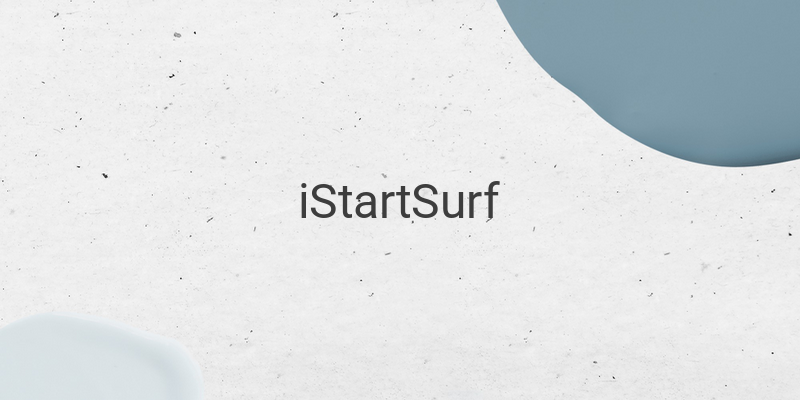iStartSurf adware has been causing frustration for many internet users lately. This unwanted program displays multiple ads automatically in our browsers such as Google Chrome, Mozilla Firefox, and Internet Explorer. These ads make browsing irritating, slow down our computer’s performance, and eat up our internet data. Adware like iStartSurf must be eliminated because they harm consumers. Its emergence reminds us of the Baidu program that appeared not too long ago.
How Does iStartSurf Infect Your Computer?
Most computer owners infected with iStartSurf do not know when they downloaded and installed it. The program is automatically downloaded with other software we download. It does not ask for permission to install, but instead installs itself by default. After installation, iStartSurf adds plugins to various browsers such as Chrome, Firefox, and Internet Explorer. Consequently, when we open up the browser, iStartSurf displays a variety of windows and web pages full of ads. The links displayed can also be dangerous if clicked because they could be spyware that steals personal data from our computer.
How to Remove iStartSurf
Removing iStartSurf from our computers requires extra effort. The steps include removing the application from the system, deleting the browser plugin, and modifying the settings that iStartSurf may have changed. The first step is to remove the iStartSurf application that has been installed on our computer. To do this, open Control Panel and click on “Add or Remove Programs” (Windows XP and Windows 8), or “Uninstall a Program” (Windows Vista and Windows 7).
We must then identify and delete the plugin added by iStartSurf on each browser. For Chrome, click on the three dots at the top right corner, select “More tools”, then “Extensions”. Finally, click on the trash bin icon beside the iStartSurf extension. For Firefox, click on the three lines at the top-right corner, select “Add-ons”, then click on the iStartSurf extension and finally click “Remove”. For Internet Explorer, click on the gear icon on the top-right corner, select “Manage add-ons”, locate the iStartSurf extension, and click “Remove”.
Lastly, we must modify some settings that have been set by iStartSurf. On each browser, clear the browsing data that includes browsing history, cookies, and saved website data.
In conclusion, iStartSurf adware can infect our computer silently and pose risks to our privacy. To avoid these risks, we must be vigilant in downloading software and removing the adware promptly. Follow the steps above to keep your browsers clean from iStartSurf adware.