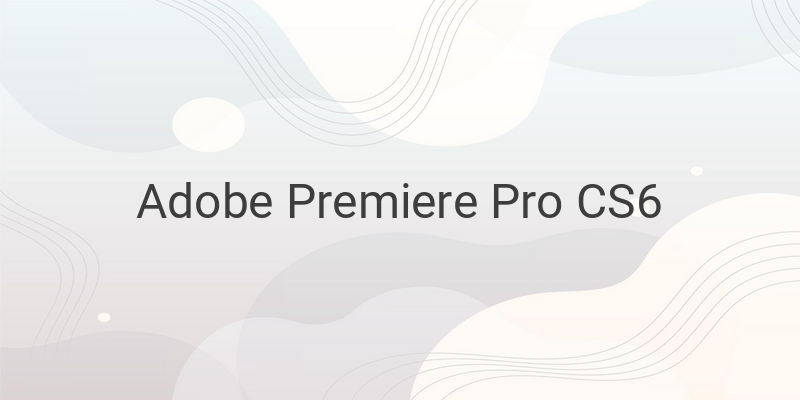Are you having trouble merging multiple videos into one video? Don’t worry; it’s difficult for a beginner to merge videos but not for the pros. In this article, we will guide you through the process of merging videos using Adobe Premiere Pro CS6 and an online video editor.
Adobe Premiere Pro is software that provides video editing solutions, including cropping, scaling, merging, and many more. Suppose you want to merge two or more videos into one video using Adobe Premiere Pro CS6. In that case, you need to follow these easy steps:
1. Firstly, Open the Adobe Premiere Pro CS6 application.
2. Create a new project by clicking on “New Project.”
3. Type the name of the project; let’s say “Contoh_premiere.”
4. Create a new sequence, and you can use DV-NTSC widescreen 48 kHz.
5. The Adobe Premiere Pro CS6 screen will appear like the image below.
6. Now, drag and drop your first video from the windows to the timeline. Direct the video to the first video.
7. If the sequence you created is different from the input video, it will appear as shown below.
8. In this case, you can adjust the sequence by clicking on “Change Sequence Settings.”
9. To view the result, click on the “Play” button.
10. To add the second video, drag and drop it to the timeline and direct it to the second video.
11. If you want to cut a video, drag and drop the cursor to the end of the timeline and click and drag the part of the video you want to cut.
12. If you want to add more videos, drag and drop other videos like video 3, 4, and more. You can merge all the videos into video 1, but it can be hard to edit a specific video if the videos are on one timeline.
Now you know how to merge multiple videos using Adobe Premiere Pro CS6. You can also use an online video editor like Merge Video Online, which allows you to merge videos quickly and easily without any special skills. Here are the simple steps:
1. Visit the Merge Video Online website.
2. Click on “Choose Files” and add the video you want to merge.
3. Click on “Add More Files” to add another video.
4. Choose the format of the video you want to merge and click on “Merge” to start the process.
5. Wait for a while, depending on the quality and size of the video.
6. When the process finishes, click on the “Download” button.
7. Check the result and ensure the sequence of the videos before merging is correct.
In addition to merging videos, Merge Video Online also offers other features, including cutting and merging audio. You can also check out other tutorials on our website, including how to cut videos, remove sound from a video, remove a watermark from Filmora, convert video formats, create a video with music from photos, and convert video to MP3.
In conclusion, merging videos is not hard if you know the right composition and tools to use. You can use Adobe Premiere Pro or Merge Video Online, depending on your preference and skill level. We hope this tutorial has helped you.