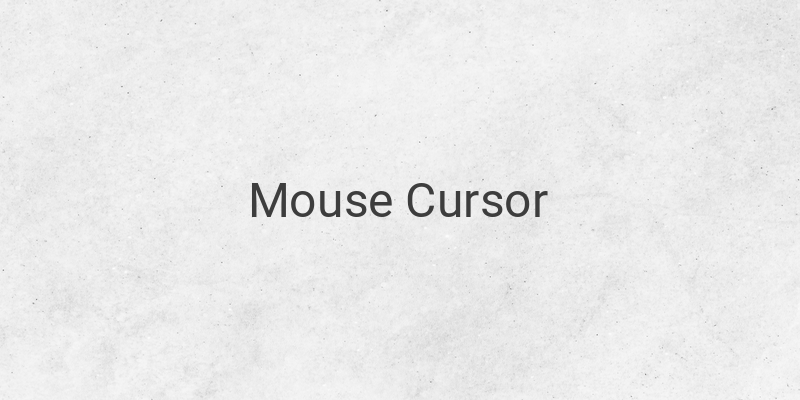Having a properly working mouse cursor is essential for any PC user. It can cause significant inconvenience when the mouse cursor is moving by itself. This problem can arise due to various reasons such as a system error, faulty mouse, incompatible charger, etc.
Here, we will discuss some quick and easy steps to troubleshoot the issue of a mouse cursor moving by itself on your Windows PC.
1. Check Mousepad or Alas Mouse
Before moving to any complex solution, check the mousepad or the surface you are using the mouse on. There may be some dust or dirt accumulated on the surface, which can cause the mouse cursor to move by itself. Clean the surface and try using the mouse again.
2. Check Charger
If you face this issue while using a laptop, it could be due to the charging cable. Check if the voltage output is appropriate with the power supply needed for your laptop. It is advisable to use the charger that came with your laptop or an original replacement.
3. Turn off Touchpad
If you use an external mouse on your laptop, it’s best to disable the touchpad. It is very common for the touchpad to malfunction and cause the mouse cursor to move by itself. Every laptop manufacturer has a different key combination to turn off the touchpad. Refer to the manufacturer’s manual for instructions.
4. Check the Mouse
Another thing to consider is the mouse you are using. Ensure that the cable is not twisted or bent if you are using a wired mouse. For a wireless mouse, check the battery level. Try moving the USB receiver to a different port and check if the issue persists. If everything seems fine, try using another mouse to determine if the previous one is faulty.
5. Restart Your PC
A problem with the operating system can also cause the mouse cursor to move by itself. Restarting the PC can resolve the issue as it will refresh any conflicting files in the system.
6. Service Your PC
If the issue persists, it is an indication that there could be some hardware damage. For laptops, it could be related to the touchpad or its connector. Whereas in the case of a PC, the issue may arise from the USB port or the power supply. Finally, it is better to seek professional help from a trusted service center.
In conclusion, a mouse cursor moving by itself can occur due to various reasons mentioned above. The above-listed steps will help you in troubleshooting the issue, which should ultimately result in a more comfortable and accurate cursor experience.