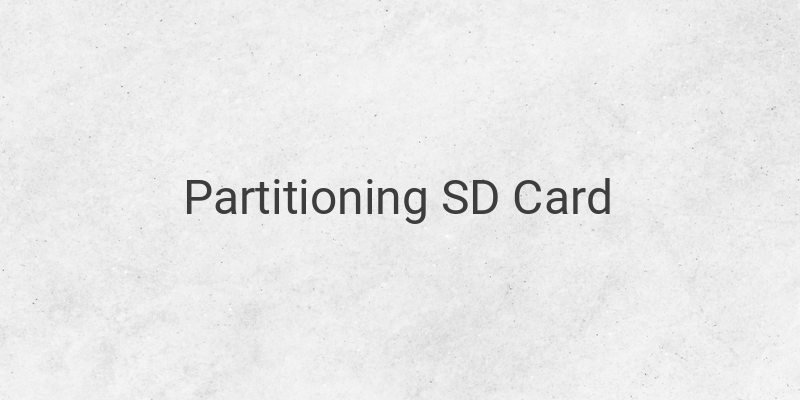SD Card is the most widely used storage memory today. Micro SD, in particular, is the most popular type of SD Card due to its small size and large capacity. Because of its large capacity, we can divide it into several partitions. The process of partitioning an SD Card is simple and can be done with or without the help of a PC. The purpose of partitioning an SD Card varies. Most Android users do it to support Link2SD application, among others, while others just want to divide the SD Card into several drive partitions. This article will explore several easy ways to partition an SD Card using a PC or directly through an Android device. However, before partitioning, it is essential to back up all the data saved on the card to avoid losing it.
Partitioning an SD Card with Minitool on a PC is an easy way to divide the Micro SD Card according to your preferred partition size. Minitool Partition Wizard is a program that enables users to partition and restore deleted files on various disk formats, like NTFS, FAT, exFAT, among others. Here are the steps you need to take when using the Minitool Partition Wizard program:
1. Download and Install Minitool Partition Wizard: First, download the Minitool Partition Wizard program from the official website for free, then install it on your PC or laptop.
2. Connect your SD Card: Next, connect your Micro SD Card to your computer, using a USB card reader, built-in card reader on a laptop with an adapter, or directly from an Android device (if supported). The program can accommodate Micro SD Cards with various capacitates, ranging from 4GB, 8GB, 16GB, 32GB, and above, as well as those with different speed classes starting from 4 to 10 and above.
3. Partition it: Launch the Minitool program, select the Micro SD Card drive, and click on the Move/Resize option to divide the Micro SD Card into two sections. Finally, select and determine the size of each partition.
Partitioning an SD Card using an Android device is also a straightforward process. Here are several ways to partition an SD Card using your Android device:
1. [Non-rooted devices] Use a Third-party App: You can use third-party apps to partition your Micro SD Card. Apps like Partition SD Card, AParted, MiniTool, or Paragon can all be used to achieve this purpose.
2. [Rooted devices] Use the Link2SD App: The Link2SD app is an efficient solution for those looking to partition their memory cards to store applications and some data. It does not only allow users to partition their memory cards, but it also enables the user to move apps from internal storage to an SD Card.
In conclusion, partitioning an SD Card is essential in today’s technological advanced world, and the need is expected to increase, with more people embracing modern technology. The Minitool Partition Wizard program is a straightforward and efficient way to partition your Micro SD Card on your PC, while third-party apps and the Link2SD app are perfect for Android devices if you do not want to root your device.