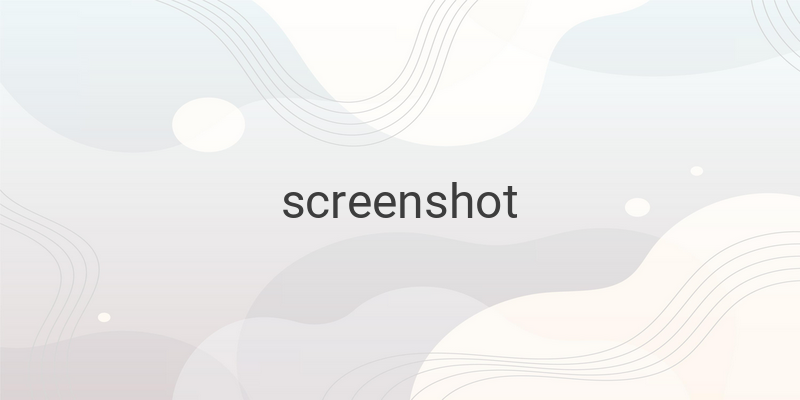Do you know how to take a screenshot on your PC? As an active PC user, you may often need to capture important images. However, simply using the save images tool may not always be enough to take and store pictures on your computer screen. Luckily, there are several steps and methods to take a screenshot on your PC, with each Windows version offering different options. In this article, we will provide you with the easiest tips and tricks to help you take a screenshot on your PC without any hassle.
Using the Keyboard Shortcut
One of the easiest ways to take a screenshot on your PC is by using the keyboard shortcut. Here are the steps to follow:
1. Make sure that your desktop or laptop PC is running on the latest Windows 10 version.
2. Choose the screen view that you want to capture, such as a our site site page, for example.
3. Press the “PrtSc” button located on the top right-hand corner of your keyboard.
4. Your system will automatically save the captured screenshot in the OneDrive folder.
5. To access the screenshot, open the OneDrive folder and right-click on the cloud icon in the system tray.
6. Select “Open Folder” to view your screenshot.
The default Windows 10 screenshot feature captures the entire screen view. However, different laptop manufacturers may use other shortcut combinations, such as “alt + prt sc syrq” or “ctrl + Print Screen SysRq,” for example.
Using the Built-In Snipping Tool
Another method to take a screenshot on your PC is by using the built-in Snipping Tool. This tool is available for Windows 10 and Windows 8 and is pre-installed on your PC.
1. Open the Snipping Tool from the Start menu and select the “New” button.
2. Choose the screen view that you want to capture and click and drag the cursor to select the area to capture.
3. Release the cursor to complete the snip.
4. You can save your screenshot by selecting “File”, then “Save As”.
5. Choose your preferred file format and location to save your screenshot.
Conclusion
Taking a screenshot on your PC is an easy and convenient way to capture images of your screen. Whether you are using a keyboard shortcut or a built-in tool like the Snipping Tool, you can easily capture and save your screen view with just a few clicks. Try these tips and tricks on your own PC to master the art of taking screenshots.