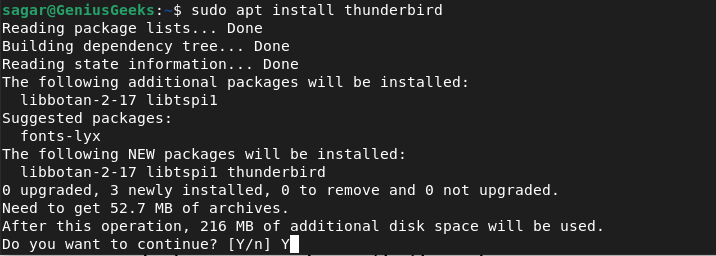Debian 11 is a popular Linux distribution known for its flexibility and choices. It provides multiple ways to install packages to its users. In this article, we will discuss in detail three common ways to install packages on Debian 11, which include using Apt, Dpkg, Gdebi, and Synaptic.
Installing Packages Using Apt
Apt (Advanced Packaging Tool) is a well-known package manager that is widely used to install, update, and remove packages. To install packages with Apt, we need to specify the exact package name, such as VLC or Brave Browser, in the command.
For example, if you want to install Thunderbird using Apt, type the command:
sudo apt install thunderbird
It will ask for your permission to proceed with the installation and will show the required disk space for it. You can also skip the permission part by adding “-y” at the end of the command, indicating that the user accepts anything just for installing the software.
Furthermore, Apt can also install local packages in Debian 11 with the .deb extension. To install Thunderbird from a downloaded .deb file, use the following command:
sudo apt install ./thunderbird_78.14.0-1~deb11u1_amd64.deb
Installing Packages Using Dpkg
Dpkg is the default package manager of Debian and can also be used on Ubuntu, Linux Mint, and other Ubuntu/Debian-based distributions. You can use it to install and remove local packages.
To install a .deb package using Dpkg, use the following command structure:
sudo dpkg -i {package name.deb}
For example, to install Thunderbird using Dpkg, type the command:
sudo dpkg -i thunderbird_78.14.0-1~deb11u1_amd64.deb
Installing Packages Using Gdebi
Gdebi is a small command-based tool that enables users to install packages locally. To install Gdebi, type the following command:
sudo apt install gdebi
Once you download Gdebi, follow the given structure to install local packages:
sudo gdebi {package name.deb}
For example, to install Thunderbird using Gdebi, type the command:
sudo gdebi thunderbird_78.14.0-1~deb11u1_amd64.deb
Installing Packages Using Synaptic
Synaptic is a GUI tool that enables users to install, update, and remove packages without any command line work. It is pre-installed on Debian but can be installed with the following command:
sudo apt install synaptic
Launch Synaptic by searching for it in the Activities menu, then search for Thunderbird by clicking the Search button. After finding it, right-click on Thunderbird, select the mark for installation option, and click Apply.
Conclusion
Debian 11 provides various ways to install packages, including Apt, Dpkg, Gdebi, and Synaptic. The choice of package manager is subjective, with each method having its advantages and disadvantages. However, using Apt and Synaptic is often recommended for beginners, while experienced users can use Dpkg and Gdebi for more granular control.