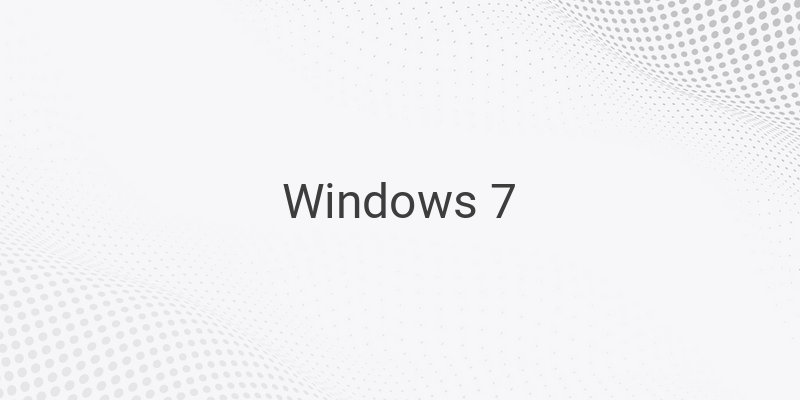Windows 7 is still a popular operating system, despite its age. Its performance and compatibility are still better than Windows 8. However, there are still ways to improve its speed and performance. In this article, we will discuss ways to speed up your Windows 7 performance.
Uninstall Bloatware
Bloatware refers to software that comes pre-installed when you buy a new PC or laptop. These programs are often unnecessary and take up valuable space and computer power. Some of them even run automatically when you turn on your computer, slowing down the boot process. To speed up your Windows 7, uninstall these bloatware programs by going to Start Menu > Control Panel > Uninstall or change program, then uninstall the software you don’t need.
Limit Startup Process
Another step you can take is to limit the processes that run when Windows 7 starts up. To do this, type MSCONFIG in the search bar and hit Enter. Then, open the Startup tab where you will see a list of processes and applications with their settings. Look for the processes that are not necessary to run at startup, such as GoogleUpdate and QuickTime, and uncheck them to disable them. However, be mindful not to uncheck processes related to hardware and security, as this can affect the performance of your Windows 7.
Add RAM
While Windows 7 is lighter than Windows 8, it may feel slow if you are upgrading from Windows XP. Adding more RAM to your computer can help improve its performance. The ideal RAM size for a 32-bit Windows 7 is 2GB, while for the 64-bit version it is 4GB. If your computer’s RAM capacity is below that, it is strongly recommended to add more RAM to optimize your Windows 7 performance. Check out this tutorial to learn how to add RAM to your PC or laptop.
Turn Off Search Indexing
Search indexing is a Windows 7 feature that indexes various entries on your computer, allowing you to search for files and data quickly. However, if you rarely use the search feature, it’s better to turn off search indexing because it consumes significant resources. To do this, type “index” in the Start Menu, then select the top search result. In the window that appears, click Modify, then uncheck the various indexing locations displayed.
Defrag Hard Disk
Another way to speed up your Windows 7 performance is to defrag your hard disk. Although Windows 7 already has an automatic schedule for defragging, sometimes your computer is turned off when the schedule arrives, causing your Windows 7 to miss the defrag schedule. You can manually defrag your hard disk to optimize performance.
In conclusion, by following these tips, you can speed up your Windows 7 performance. Uninstalling unnecessary programs, limiting startup processes, adding RAM, turning off search indexing, and defragging your hard disk can significantly help improve your Windows 7 speed and performance.