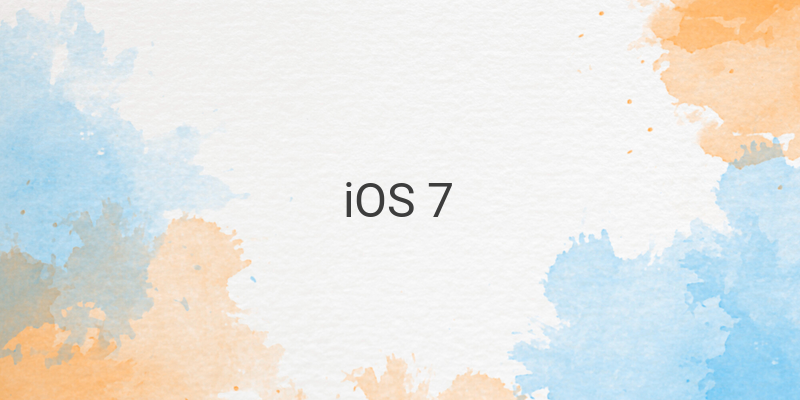iOS 7 was first introduced with iPhone 5S and iPhone 5C, and it received mixed reviews from users, including criticism of decreased battery life compared to iOS 6. If you are an iPhone or iPad user facing this issue, fear not! In this article, we have put together some effective ways to save the battery life of your iPhone or iPad on iOS 7.
Disable Background App Refresh:
In iOS 7, Apple introduced a feature called Background App Refresh to sync processes running in the background without consuming too much battery life. This feature will analyze your iPhone or iPad usage habits and refresh your favorite apps accordingly. For example, if you read the news every day at 8 am, the app will update the news just before 8 am.
However, this feature can quickly drain your battery. Therefore, to extend battery life, we recommend turning it off. To do this, navigate to Settings > General > Background App Refresh and toggle the switch to off for the apps you want to disable.
Lower Brightness and Enable Auto-Lock:
Many iPhone and iPad users often overlook the importance of screen brightness and auto-lock settings in battery life. High screen brightness can significantly reduce the battery’s lifespan, particularly when used for extended periods. Enabling auto-lock is an effective way to save battery life when your iPhone or iPad is not in use.
To adjust screen brightness, navigate to Settings > Display and Brightness and move the slider to the left to lower the brightness. For automatic locking, go to Settings > Display and Brightness > Auto-Lock and choose the shortest duration possible (30 seconds or 1 minute).
Keep Wi-Fi, Bluetooth, and AirDrop Disabled:
Apple devices continuously search for available Wi-Fi networks, Bluetooth devices, and AirDrop connections, even when you are not using them. This frequent search consumes the battery and significantly shortens its lifespan. Turning off these features is a quick and easy way to save battery life.
To disable Wi-Fi, navigate to Settings > Wi-Fi and toggle the switch to off. For Bluetooth, go to Settings > Bluetooth and turn off the switch. To disable AirDrop, swipe up from the Home screen to access the Control Center, and then tap on the AirDrop icon. Choose the option “Receiving Off.”
Reduce Motion and Turn off Dynamic Backgrounds:
iOS’s fancy and eye-catching animations and dynamic backgrounds may look great, but they also consume significant battery life. To decrease battery usage, disable these features by navigating to Settings > General > Accessibility > Reduce Motion and toggle the switch to on. Also, choose a static background image instead of dynamic backgrounds.
In conclusion, by following these tips, you can significantly extend the battery life of your iPhone or iPad on iOS 7. Although some features may need to be sacrificed, it’s a small price to pay for an extended battery lifespan.