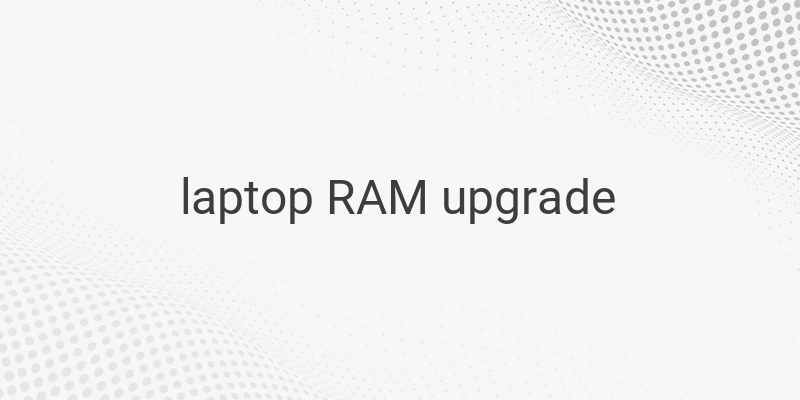When it comes to improving the performance of a computer, RAM is one of the critical components that can impact it. RAM, which is short for Random Access Memory, functions as temporary storage for data while the computer is in use. If the RAM being used has a small capacity, then you can only open a few applications at a time. If you try to open too many apps, the computer’s performance will slow down, and it may even freeze. Moreover, computers with small RAM are usually not suitable for installing certain applications or games that require high RAM usage, such as GTA V, The SIMS 4, and other graphic-intensive programs like Photoshop and CorelDraw.
Fortunately, increasing the capacity of RAM on a PC is effortless since we can just open the casing and add or replace it. But how can you upgrade laptop RAM? Is it even possible? The answer is yes; we can add or replace the laptop’s existing RAM, and there are different methods we can choose from.
Adding Physical RAM to Your Laptop
To get the maximum performance, we need to increase our laptop’s RAM capacity. However, we cannot add RAM arbitrarily since there are some requirements that we need to meet, such as:
1. Non-Soldered RAM Slot
This is the most crucial requirement that we need to fulfill. Some laptop manufacturers solder RAM permanently onto the motherboard, making them impossible to replace. This seems to be done for marketing purposes so that consumers will buy more expensive laptops if they want more RAM.
If your laptop’s RAM slot is soldered permanently, then you cannot add or replace it. However, if there are two slots and only one is soldered, then you can add RAM to the unsoldered slot.
2. Available RAM Slot
In addition to the previously mentioned requirement, there needs to be an empty RAM slot that can be utilized. To verify if your laptop has an empty RAM slot, you can check the specifications of your laptop model or open the laptop’s back cover.
If there is an available RAM slot, you can buy an identical RAM module and install it on your laptop. Make sure to read the instructions and precautions to prevent damage to the module and other parts of the laptop.
Increasing Virtual Memory on Windows
If you are unable to add physical RAM to your laptop due to limitations or constraints, you can still optimize your current RAM usage by increasing the virtual memory on Windows. Virtual memory refers to the usage of a part of the hard disk as an extension of the RAM.
To increase virtual memory, follow these steps:
1. Open Control Panel.
2. Click on System and Security and then click on System.
3. Click on Advanced System Settings.
4. Click on the Advanced tab and go to the Performance section.
5. Click on Settings.
6. Go to the Advanced tab and click on Change under Virtual Memory.
7. Uncheck the box “Automatically manage paging file size for all drives.”
8. Click on the drive where you want to increase the virtual memory size.
9. Choose the “Custom size” option.
10. Set the “Initial size” and “Maximum size” values to the same number. The recommended value is 1.5 times the amount of RAM installed on your laptop.
11. Click on Set and then click on OK.
In Conclusion
Upgrading RAM on your laptop can have a significant impact on its performance, allowing you to open more applications, run games, and reduce lag time. However, before making any changes, be sure to check if your laptop’s RAM meets all the requirements mentioned above. If you are still unsure about how to proceed, you can always consult a professional technician or a laptop manufacturer for advice.