Antivirus software is designed to protect your computer from viruses and malware. However, sometimes when installing new software, your antivirus software may falsely detect it as a threat, preventing you from installing it. This is when you may need to temporarily disable your antivirus software. If you are unsure how to do this, keep reading for instructions on how to disable your antivirus software in 7 of the most popular programs.
1. Avast
Avast is one of the oldest antivirus programs available, first released in 1988. To temporarily disable Avast, right-click on the system tray (triangle icon) on the taskbar and select “Avast shields control.” Choose the option that suits your needs, such as disabling it for 10 minutes or 1 hour.
2. AVG
Many users prefer AVG because it is free and effective, but sometimes it may interfere with your computer tasks, such as preventing the installation of new software. To temporarily disable AVG, click on the system tray (triangle icon) on the taskbar and right-click on the AVG antivirus icon. Select “Temporarily disable AVG protection” and set the duration.
3. Avira
Avira is a renowned antivirus program with a large user base. To disable Avira, right-click on the system tray (triangle icon) on the taskbar and right-click on the Avira antivirus logo. Uncheck “Enable Real Time Protection” and to enable it again, check the “Active AntiVir Guard” option.
4. Smadav
Smadav is a local antivirus program that became popular in Indonesia. To disable Smadav temporarily, right-click on the system tray (triangle icon) on the taskbar and select “Disable Protection.” To enable Smadav again, right-click on the Smadav icon and select “Activate Protection.”
5. Norton
Norton Antivirus is a well-known antivirus and antimalware software developed and distributed by Symantec Corporation since 1991. To temporarily disable Norton, right-click on the system tray (triangle icon) on the taskbar and right-click on the Norton antivirus icon. Select “Disable Antivirus Auto Protect” and choose the duration before hitting “OK.”
6. Eset
Eset, also known as NOD32, is a Slovakian antivirus program that offers home and business editions. To temporarily disable Eset, open the Eset antivirus application, click on “Setup” on the left sidebar, then select “Computer Protection,” scroll down to “Pause Antivirus and antispyware protection,” and choose the duration before hitting “Apply.”
7. McAfee
McAfee offers paid antivirus software for computers to provide protection from viruses, Trojans, and malware. To disable McAfee temporarily, click on the system tray (triangle icon) on the taskbar and find the McAfee antivirus icon. Right-click on it and select “Exit” to turn it off for a while.
In conclusion, antivirus software is essential for protecting your computer from threats, but in certain situations, you may need to disable it temporarily. Be sure to follow these instructions for your specific program to ensure that you can install new software safely.