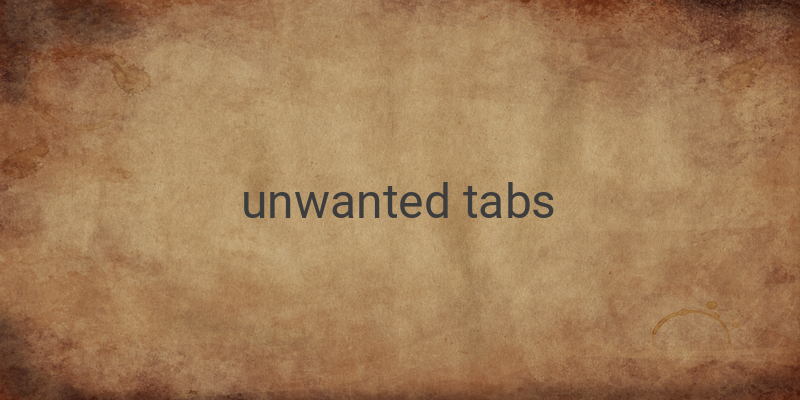When browsing the internet, it can be downright irritating when new tabs unexpectedly pop up. Although you can close these tabs individually, it becomes a problem when they persistently keep opening. Furthermore, if these unwanted tabs contain inappropriate content, it can be quite embarrassing if somebody else sees it. Fortunately, there are ways to stop unwanted tabs from opening automatically on Google Chrome.
How to Stop Unwanted Tabs from Opening Automatically in Google Chrome
1. Disable Popup Ads
The first solution to avoid tabs from opening automatically is to disable popup ads on Chrome.
– Click the three-dot symbol on the top right-hand corner of Google
– Scroll down and click on Advanced
– Under Settings, click on Site Settings
– Find and click on Pop-ups and redirects
– Change the toggle bar from Allow to Block
By blocking access to pop-ups, you can prevent ads from opening tabs automatically.
2. Install Chrome Extensions
Aside from blocking pop-ups, you can also use extensions which are available on Chrome. One example of an extension that you can install is Adblock.
– Click the three-dot symbol on the top right-hand corner of Google
– Click More Tools > Extensions
– Click on Chrome Web Store located on the bottom left of Chrome
– Type Adblock on the search tab and click Add to Chrome
Upon installation, there will be an icon on the top right-hand corner of Chrome. Click on it, and you’ll see a list of blocked pop-ups. This method is a reliable way to prevent unwanted tabs from opening automatically.
3. Deactivate Unknown Extensions
There are times when extensions get automatically installed on Chrome without your knowledge, and these can be a cause for the automated tabs. To disable or remove them, follow these steps:
– Open the Chrome Web Store
– Click on More Tools > Extensions
– You’ll find a list of installed extensions. If there are extensions that you didn’t install, click on “Remove” to delete them or select “Disable.”
NOTE: Never use extensions that aren’t officially verified, as it can jeopardize your Chrome data. These extensions typically appear grayed-out.
In conclusion, these steps are reliable and secure ways of preventing unwanted tabs from opening automatically on Google Chrome. By using the mentioned mechanisms, browsing becomes less complicated and intrusive.