Bluetooth technology has become a common feature in most laptops today. It allows you to connect various compatible devices wirelessly. However, before you can use this technology, you will need to activate it first. Here’s how to turn on Bluetooth on your laptop and start enjoying the benefits of wireless connectivity.
Steps to Enable Bluetooth on Windows 10 and 8
1. Click on the Start Menu.
2. Select Settings.
3. Click on the Devices option.
4. Choose the Bluetooth & other devices tab.
5. Turn the Bluetooth feature ON.
6. If Bluetooth is not already turned on, click on More Bluetooth Option or Advanced Bluetooth Settings under Related Settings.
7. The Bluetooth Settings window will open.
8. In the Options tab, check the box next to Allow Bluetooth devices to find this PC under Discovery.
9. Click on Apply.
10. Make sure that the Airplane Mode is turned OFF.
Steps to Enable Bluetooth on Windows 7
1. Open the Control Panel.
2. Click on Change Bluetooth Settings under Devices and Printers
3. In the Options tab, ensure that the following settings are active:
– Allow Bluetooth devices to find this computer
– Allow Bluetooth devices to connect to this computer
– Alert me when a new Bluetooth device wants to connect
4. Click on Apply.
Steps to Enable Bluetooth on iOS/Mac
1. Open the Apple Menu.
2. Click on System Preferences.
3. Choose Bluetooth.
4. Alternatively, you can also open the menu bar at the top and click on the Bluetooth icon.
5. Make sure that Bluetooth is turned ON.
Once you have successfully enabled Bluetooth on your laptop, you can start connecting various compatible devices to your laptop wirelessly. However, it’s worth noting that different devices may have different methods of Bluetooth connection.
In case you forget your laptop’s password, don’t worry, you can always reset it. If you have an Asus laptop, you can learn how to enable the touchpad. Additionally, if you want to disable an app on your laptop, learn how to uninstall it. If your laptop’s camera is not working, learn how to enable it. You can also learn how to turn on WiFi on your laptop or how to tether it.
In conclusion, enabling Bluetooth on your laptop is a simple process that allows you to enjoy the benefits of wireless connectivity with compatible devices.