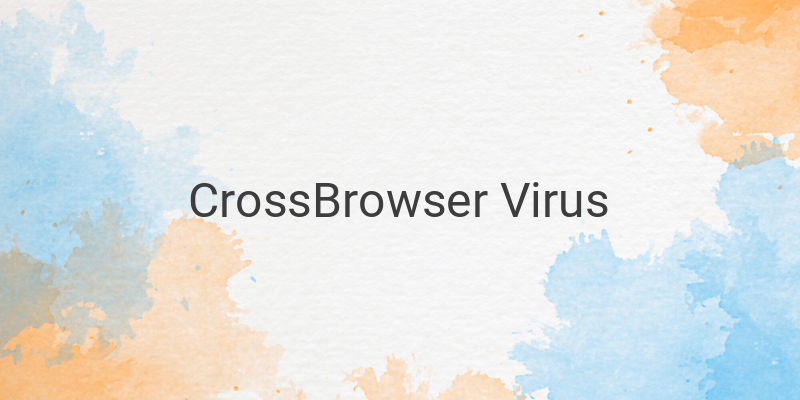CrossBrowser is a new virus that disguises itself as a browser and infects computers. It can replace Google Chrome with its own plugin and infect other browsers like Mozilla Firefox, Internet Explorer, and Opera. When infected, your computer will become slow, especially during browsing, as it displays advertisements and promotions while you surf the internet. However, it’s not just a nuisance. The CrossBrowser virus can track your personal information like email data, online bank login credentials, credit card numbers, and social media accounts for malicious purposes. It can lead to online security breaches, and your online bank accounts may become compromised.
So, how can you remove CrossBrowser from your computer? Before answering that, let’s identify some symptoms of CrossBrowser infection. To do this, you should look out for the following signs:
– Advertisements appear whenever you access a website
– Antivirus software cannot completely remove CrossBrowser from your computer
– Other adware programs are installed onto your computer without your knowledge
– Pop-ups recommending software updates or installations appear
– CrossBrowser removes some important data from your hard drive without your consent.
If you’re experiencing any of these symptoms, you should apply the following methods to remove CrossBrowser from your computer:
Uninstall Via Control Panel
The first way to remove CrossBrowser is by using the Control Panel as you would with any other program. Here are the steps to follow:
– Close the browser that’s showing CrossBrowser
– For Windows XP, Vista and Windows 7, click on the “Start” button, then “Control Panel.” For Windows 8, move your mouse to the right edge of the screen and search for “Control Panel.”
– Once you have opened the Control Panel, search for the “Uninstall a Program” menu under the “Program” section
– Find CrossBrowser, click on it, and click the “Uninstall” button.
Delete Registry Items
The other method you can use to remove CrossBrowser is by deleting its registry entries. However, please note that editing the registry can be dangerous, so be sure to create a backup before beginning this process. Here’s how to do it:
– Press the “Windows” + “R” keys to open the “Run” dialogue box
– Type in “regedit” and click “OK” to open the Registry Editor
– Search for any registry entries related to CrossBrowser and delete them
– Once you have finished deleting the registry entries, restart your computer to apply the changes.
It’s important to note that prevention is the best cure. To avoid viruses like CrossBrowser, always use strong and updated antivirus software, avoid downloading files from unknown sources, and always be wary of pop-ups and suspicious links.
In conclusion, CrossBrowser is a dangerous virus that can wreak havoc on your computer. To protect yourself and your personal information, it’s crucial to take swift action and remove it using one of the methods outlined above.