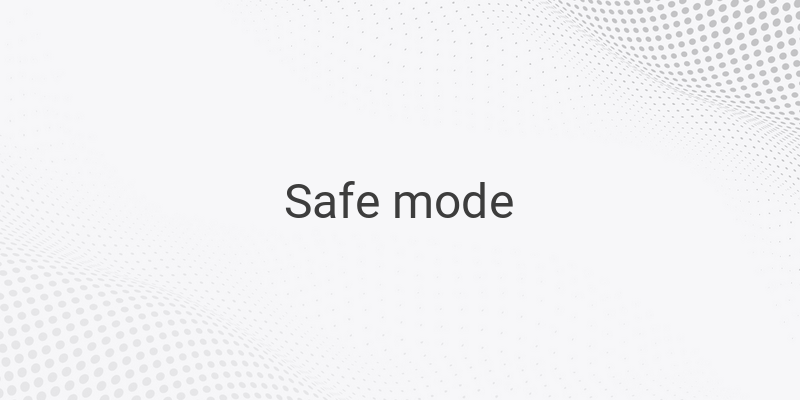Safe Mode is a feature in the Windows operating system that is frequently utilized for troubleshooting purposes. It is used to rectify various issues from programs that are not running normally to virus infections. In Safe Mode, Windows only loads essential drivers and programs during the startup process. This ensures that settings and problematic applications do not run so that users can fix them without any interruptions. There are several ways to enter Safe Mode in Windows 10, and we will discuss them here.
Method 1: Via System Configuration
The first way to enter Safe Mode is through System Configuration. Here’s what to do: type “msconfig” or “system configuration” in the Windows Search field and press enter. A window for System Configuration will appear, and you can go to the Boot tab. Check the Safe Boot option located in the lower-left corner. Four types of Safe Boot methods are available, each with its own specifications, namely:
• Minimal: Safe Mode runs while loading only important drivers and services, but with a standard Windows display.
• Alternate Shell: Safe Mode runs with the command prompt without the Windows GUI.
• Active Directory Repair: Safe Mode runs with access to computer components. Use this when installing new hardware fails.
• Network: Safe Mode runs with additional drivers and services for network access and a standard Windows GUI display.
Choose one of the four additional features, click “Apply” and “OK” buttons, and you’ll be asked to restart your computer before entering Safe Mode.
Method 2: Via F8 Key
The second method is to use the F8 key on your keyboard. This way of accessing Safe Mode is very popular. Press the F8 key repeatedly when your computer is booting. Then, select the type of Safe Mode you want to use. Unfortunately, Windows 10 doesn’t allow this method by default, aiming to speed up the booting process. But there is a trick to enable the F8 key method again on Windows 10.
Pursuing some of the required steps mentioned above, one of them is to type “bcdedit /set { default } bootmenupolicy legacy” in the Command Prompt section. Once done, the F8 key to access the Safe Mode will be activated upon rebooting.
Conclusion
These are the methods you can use to enter Safe Mode on Windows 10, either through the System Configuration or the F8 key. Safe Mode provides users with a straightforward solution to troubleshoot and fix their computer problems.