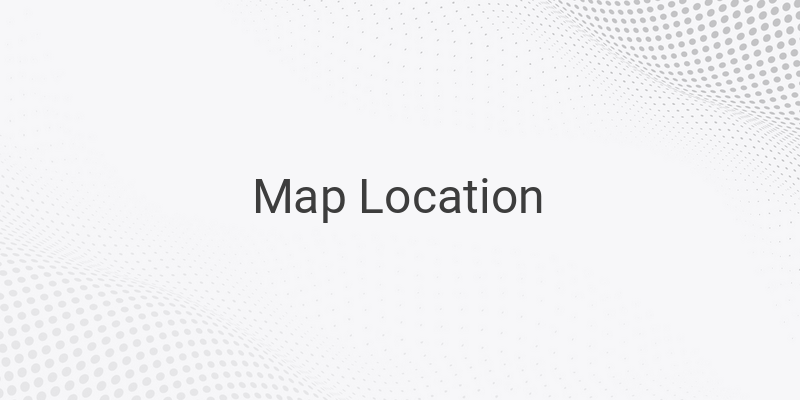Creating a map location for an invitation can be a tricky task, but it is important to ensure your guests can easily find the location. While it is common to use graphic design software such as Corel Draw or Photoshop to create the map location, you need to download and install the software first. However, you can also use Paint as an alternative tool to create a map location for your invitation, especially if the software is not available. Here is how you can easily create a map location for your invitation using Paint.
Before starting, ensure you have a clear description of the route to the location. To simplify the task, make an outline on paper first before creating it on Paint. Next, identify specific landmarks such as a mosque, a building, a market, or any other location that could be used as a point of reference. Search for images of the landmarks on the internet by typing in keywords like “Mosque Clipart Black”. This will help you prepare the necessary landmarks to make it easier for your guests to find the location.
Here is how you create a map location for your invitation using Paint:
1. Open the Paint application by clicking Start and typing Paint in the search bar.
2. When the application opens, expand the white background by pulling the edges and adjusting the size to a minimum of 1500 x 1500 pixels to ensure the quality is not compromised.
3. Use the LINE SHAPES tool to create the road outlines and ensure that the direction of the north cardinal point is at the top. Press and hold the Shift key while dragging the mouse to draw a straight line. To make the lines straighter, turn on the Gridlines in the View menu.
4. Add the names of the roads by selecting the Text icon.
5. Insert the previously downloaded landmarks one by one to the map location.
The image above is just an illustration to demonstrate the map location. It is essential to create a precise location and use Google Maps to check for accuracy. This will help avoid confusion among your guests.
In conclusion, although it may seem challenging to create a map location for an invitation, it can be an easy task if you follow the right steps. You can use Paint as an alternative tool if graphic design software is not available, and follow the steps mentioned above to create a perfect map location for your invitation.