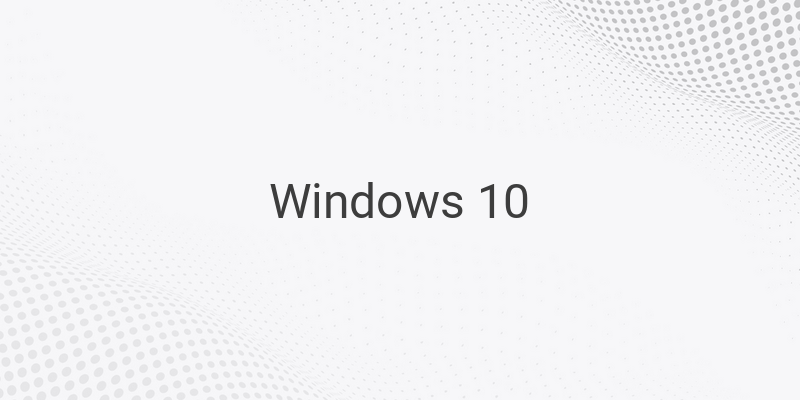Are you facing virus troubles or planning to install new Windows 10 on your device? Here is a complete guide about how to install Windows 10 via flash disk or DVD. Windows 10 is a popular choice among computer users due to its unique user interface. It offers advanced features that make it different from previous Windows versions. In this guide, you will learn how to perform a clean install of Windows 10. Follow these simple steps for a seamless installation process.
Backup Data
First and foremost, before performing Windows 10 installation, it’s vital to take a backup of all your essential data as the installation will erase everything from the computer. If you have documents related to work or business, backup the data to an external hard drive or cloud storage like Google Drive.
Prepare Installation File
Once you have taken backup of all your data, the next step is to prepare the installation file. You can get the installation file by purchasing a Windows 10 license DVD or downloading it from the Microsoft official website and then creating a bootable flash disk.
Set Boot Priority
After creating a bootable flash disk or inserting Windows 10 license DVD, restart your computer and enter the BIOS menu. Set the boot priority to the drive that contains the Windows 10 installation file. When the “press any key to continue” message appears, press any key to begin the installation process.
Installation Process
Select your preferred language, time format, keyboard input, and click “Next” to begin the installation process. If you have already purchased a license, enter it in the provided field or select “I don’t have a product key” if not. Choose the installation type, i.e., “Custom” for clean install. Delete all existing partitions and create a new one. Once you select the primary drive, click “Next” to start the installation process.
Configure Windows 10
Once the installation process finishes, it’s essential to configure Windows 10 settings. Select the “Use Express Settings” option to use default Microsoft configuration. Wait for the configuration process to complete.
Create Windows 10 Account
The next step is to create a Windows 10 account. Fill in your username and password to log in to the computer. Wait for the configuration process to complete.
Activate Windows 10
If you haven’t entered a license key during installation, you can activate Windows 10 now. You can learn more about Windows 10 activation in our article “How to Activate Windows 10.”
Reset Boot Priority
Finally, reset the boot priority to its default setting to restore your computer’s booting order. You have successfully completed Windows 10 installation on your computer via flash disk or DVD.
Conclusion
Windows 10 is an ideal operating system for computer users, providing advanced features and user-friendly interface. By following the above guide step-by-step, you can easily install Windows 10 via flash disk or DVD. Performing a clean install means removing all data from the hard disk, so make sure to take backup of your essential data before starting the installation process. With proper preparation and execution, Windows 10 installation will be a seamless experience.