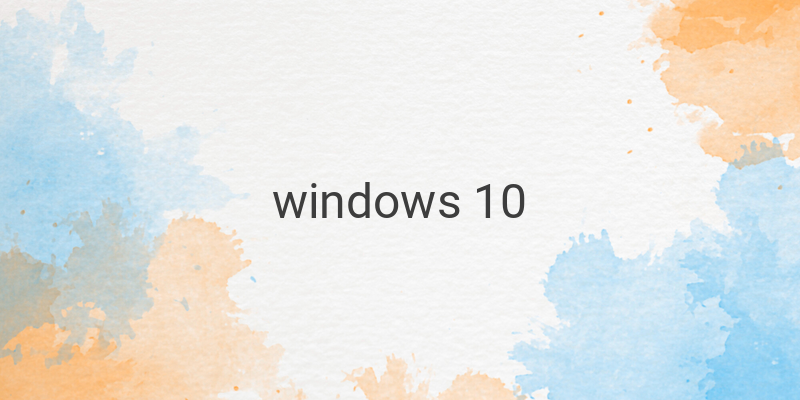Are you ready to upgrade from your current operating system to the latest version of Windows? Microsoft’s latest OS, Windows 10, has officially been released to the public. The good news is that you can download and install it for free if you have an original copy of Windows 7 or Windows 8.1. In this article, we will discuss three ways to download Windows 10 for free and how to upgrade your current system.
Method 1: Reserve Windows 10
The reservation to get Windows 10 for free has been open since June 2015 for Windows 7 and Windows 8.1 users. To check whether you are qualified to reserve, make sure that your Windows 7 has Service Pack 1 installed, or your Windows 8.1 has installed update KB3035583. Ensure that your Windows update settings are set to download and install updates automatically.
If you’ve fulfilled these requirements, you’ll automatically see a Windows icon in the system tray. Hover over the Windows icon, and you’ll see “Get Windows 10.” Click the icon to open a window that explains how to get Windows 10 for free. Select the option “Reserve your free upgrade,” enter your email address to receive Windows 10 notifications, and click “Close.” Windows 10 will then begin downloading the installation files in the background while your computer is connected to the internet.
Method 2: Upgrade using Media Creation Tool
If you want to start the upgrade process immediately and want to download the installation files onto a flash drive instead of upgrading the system directly, this method is for you.
First, download the “Media Creation Tool” by visiting the Windows 10 download page on the Microsoft website. Choose the correct version of Windows 10 for your system, and click “Download tool now.” Once downloaded, select the “Upgrade this PC now” option and follow the instructions. Windows 10 will begin downloading and installing automatically.
Method 3: Create Windows 10 Installation Media
This method is excellent for those who want to create their installation media and install Windows 10 on multiple devices. First, download the Media Creation Tool from the Windows 10 download page. Under “Create Windows 10 installation media,” select the language, edition, and architecture you want, and click “Next.” Decide whether you want to create a bootable USB flash drive or an ISO file and follow the instructions.
In conclusion, upgrading to Windows 10 can be done for free and is easy, depending on your choice of method. Remember to check the system requirements before upgrading, and don’t forget to back up your files before you begin. Download and install Windows 10 now to enjoy its newest features and improvements.