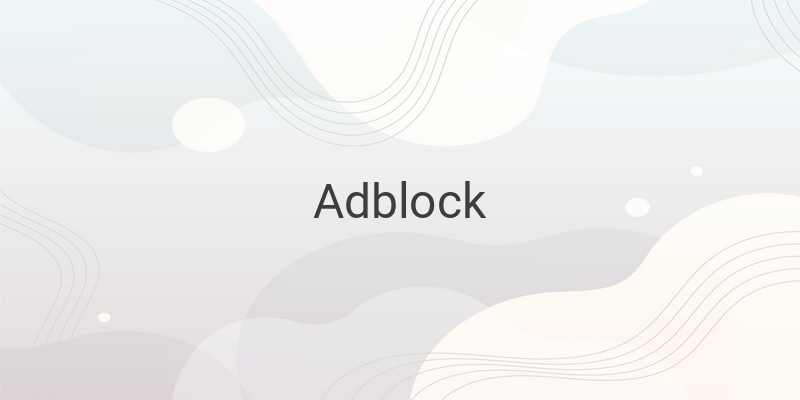Adblock is a popular tool that allows users to block advertisements while browsing the internet. However, some websites require users to disable adblock to access their content. Here are some instructions on how to disable Adblock on different browsers for both PC and mobile devices.
Disabling Adblock on PC Browsers
The first method is to disable Adblock on the web browser itself. Follow these steps for different PC browsers:
Google Chrome: Click the three-dot menu on the upper right corner, select “More Tools,” then click “Extensions.” Look for AdBlock or AdBlock Plus and disable it by removing the check mark on the “Enabled” box.
Mozilla Firefox: Click the three-line menu on the upper right corner, select “Add-ons” then look for AdBlock or AdBlock Plus and disable it by clicking the “disable” button on the right.
Microsoft Edge: Click the three-dot menu on the upper right corner, select “Extensions.” Look for AdBlock and disable it by clicking the blue toggle switch.
Safari: Click “Safari” on the menu bar and select “Preferences.” Click “Extensions” and look for AdBlock or AdBlock Plus and disable it by removing the check mark.
After disabling Adblock, restart the browser to confirm the changes. Adblock or AdBlock Plus should now be inactive.
Disabling Adblock on Specific Websites
On different web browsers, such as Google Chrome, Mozilla Firefox, Safari, and Microsoft Edge, users can disable Adblock for a specific website as follows:
Launch the web browser and go to the website you want to access without using Adblock. Click the Adblock or AdBlock Plus icon usually located on the upper left or right side of the address bar. Select “Pause on this site” to turn off Adblock on that particular website.
Refresh the webpage to reload it without Adblock.
Disabling Adblock on Specific Pages
Users with Adblock Plus can easily disable it on specific web pages. Here’s how to do that for different web browsers:
Google Chrome, Microsoft Edge, Mozilla Firefox, and Safari: Launch the web browser and go to the website you want to access without using Adblock Plus. Click the Adblock Plus icon usually located on the upper left or right side of the address bar and then click “Toggle Power On.” Adblock Plus will automatically turn off. Refresh the webpage to reload it without Adblock Plus.
Disabling Pop-ups on Google Chrome for Mobile Devices
Unlike the desktop version, the mobile version of Google Chrome does not have a built-in ad-blocking tool. However, users can disable pop-ups, which can help reduce annoying advertisements while browsing the internet. Here’s how to do it:
On Google Chrome for mobile devices, click the three-dot menu on the upper right corner and select “Settings.” Tap “Site settings” and then “Pop-ups.” Toggle the button to the “allowed” mode.
Conclusion
Adblock and Adblock Plus are popular ad-blocking tools that allow users to browse the internet without the annoying ads. However, some websites require their users to disable Adblock to access their content. Users can easily disable Adblock and Adblock Plus using the methods provided above for different web browsers, PC, and mobile devices.