Are you tired of missing out on your favorite TV shows when your television or monitor is down for repairs? Well, worry no more! If you have a laptop and a set-top box, you can easily watch TV on your laptop by connecting the two devices. But what kind of set-top box do you need to connect to your laptop? The good news is any type of receiver, whether paid or free, can be connected to any brand of laptop, especially with a windows operating system version such as Windows 7, 8, or 10.
To connect your set-top box to your laptop, you need to use an EasyCap device connector. This device transfers audio and video from the set-top box to your laptop, PC, or smartphone. It works like a charm and is perfect for those looking for an easy, reliable way to watch TV on their laptop.
Here’s how to connect your set-top box to your laptop using EasyCap:
Step 1: Purchase the EasyCap device connector online as it is difficult to find in offline stores.
Step 2: Install the driver/software included in the CD storage of the EasyCap device to use it properly.
Step 3: Connect the EasyCap device to your laptop and set-top box using the wire cable provided in the device. The wire cable has white, red, and yellow pins/wires for the left audio speaker, right audio speaker, and video transfer. There’s an additional black cable for the power supply and a USB pin to connect to the laptop.
Step 4: After setting up the device, you can now watch TV from your set-top box on your laptop as if it were a TV.
With these easy steps, you can now enjoy watching your favorite shows or movies anytime, anywhere!
Bonus Tip: If you own a Jio set-top box, you can also watch JioTV on your laptop by following the same steps mentioned above.
In conclusion, it is now possible to connect your set-top box to your laptop and watch all your favorite TV channels with ease. Just follow the steps mentioned above, and you’ll be on your way to a better viewing experience!