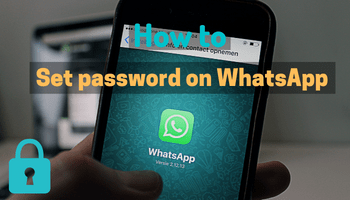In today’s digital world, people can access your smartphones and other gadgets without your consent. The same can happen to your WhatsApp account. If you are worried about this kind of unauthorized access, there is no need to fret. This article will guide you on how to set a password on WhatsApp.
WhatsApp is one of the most popular social media platforms worldwide, and privacy is a top priority to every user. To help you keep your data secured, WhatsApp offers several options for setting a password. Let’s explore the four ways of doing this.
1. Use Two-Step Verification to Lock WhatsApp
WhatsApp provides you with the option to set a password for your account. This is called two-step verification. You can use this feature instead of downloading a third-party app. Here are the steps to enable this feature:
Open WhatsApp and tap the three dots on the right side of the screen.
Tap Settings, then Account.
Select “Two-step verification” and tap “Enable.”
Set your password and confirm it by entering the same pin again.
Enter your email ID (this will help you reset your password in case you forget it).
Lastly, tap on “Done” to apply the changes.
2. Set Fingerprint Lock on WhatsApp
To make it easier and faster to access your WhatsApp, you can use your fingerprint to unlock it. Here’s how to do it:
Open WhatsApp and tap the three dots at the top right of your phone.
Select Settings, then Account, followed by Privacy.
Scroll down and tap “Fingerprint Lock.”
Enable the slider and set your fingerprint.
Choose whether you want to lock WhatsApp immediately, after one minute, or after 30 minutes.
Select whether or not you want to view the content in notifications, and you’re done!
Note that this feature is available only on devices with fingerprint sensors.
3. Use App Lock on Your Device
Some Android devices provide their users with the app lock feature that lets you lock any installed app on the phone, including WhatsApp. Here’s how to do it:
Go to Settings and select the Security option.
Look for “Privacy and app encryption,” and click “App encryption.”
Choose WhatsApp and click “Done” to apply the changes.
Note that the steps may be different for other devices. Generally, you can find the app lock feature either under Privacy or Security in the device’s settings.
4. Use Third-Party Apps
If you cannot find the options mentioned earlier, you can always use third-party apps like GB WhatsApp, Locker WhatsApp, etc. These apps provide advanced security options, including passwords, patterns, and biometric locks. Download the app and follow the instructions to secure your WhatsApp.
Conclusion
WhatsApp aims to provide its users with a secure environment to communicate. By following the methods mentioned above, you can set a password for your WhatsApp account easily. But remember to use a strong password and keep it confidential. Stay safe, and enjoy using WhatsApp without worries!