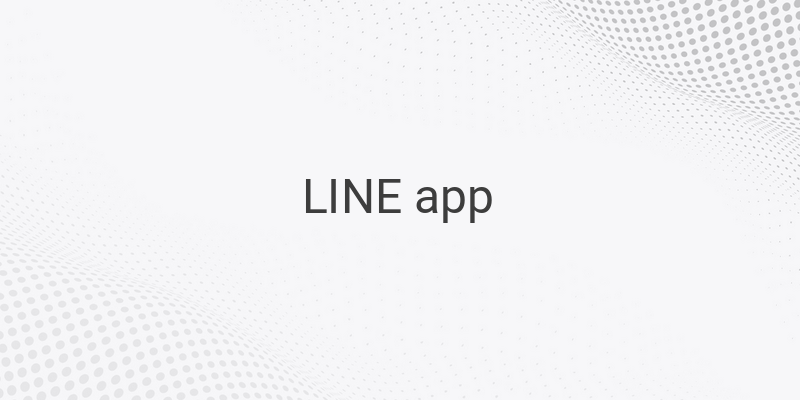When it comes to instant messaging apps, LINE is one of the most popular among young people. Developed by a vendor from Japan, this chat app offers various official and creator-made stickers that are unique and funny. With its fun features, LINE has gained its reputation as the most attractive chatting app compared to other apps, such as BBM and WhatsApp. The messaging app has continually evolved, and now, it is not limited to Android, iOS, Windows Phone, and BlackBerry devices only. Users of laptops or PCs with the Mac or Windows operating system can also enjoy this fun chat app.
Line started as a simple text messaging app and eventually added more interesting features such as sending images, videos, voice messages, and making audio and video calls with your LINE ID. While Skype used to be the most popular video calling app, its popularity has been overshadowed since LINE launched their video call feature. In this article, we will guide you on how to use LINE video call on your device or PC.
LINE Video Call on Smartphone/Tablet
Making video calls on smartphones or tablets has easily become a common activity. Before proceeding, make sure to install the LINE app on your device. You can download it for free from their official website. After the LINE app is installed on your device, follow these steps to make a video call:
1. Open the LINE app.
2. Log in with your registered email and password as your LINE ID. If you do not have one, sign up for free.
3. Add the contact you want to call. You can add contacts using their LINE ID, Shake It, barcode, or their phone number.
4. Once the desired contact is selected, the contact’s profile will appear containing the options Chat, Free Call, and Video Call. Tap the icon resembling a video camera to make a video call.
5. Wait for the person to answer the video call.
LINE Video Call on PC/Laptop
With the LINE app, you can also make video calls using your PC or laptop. Here’s how:
1. Install the LINE app on your computer or laptop from their official website.
2. Log in with the same LINE ID and password you used for your smartphone or tablet.
3. Select the contacts you want to call.
4. Click the profile picture of the contact that you’d like to video call.
5. On the contact’s profile, click the Video Call icon (an icon with a video camera image)
6. Wait for the person to answer the video call.
In conclusion, whether you are using a smartphone or a PC, you can enjoy the fun of video calls with LINE. Thanks to its innovative features, this app has quickly become one of the most popular instant messaging apps in the world. With LINE, you can stay connected with your family and friends no matter where you are.