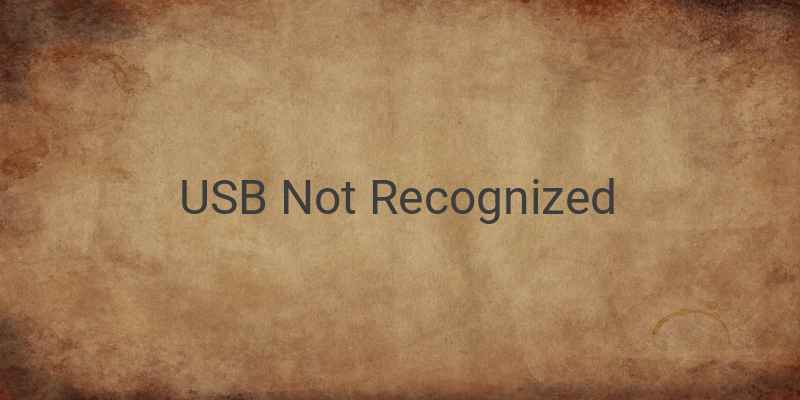USB Not Recognized is a common problem faced by PC users when their USB devices are not detected. This issue can be frustrating, especially when you need to access important files or use your USB device for various purposes. Thankfully, there are multiple methods to resolve the USB Not Recognized problem and get your USB devices working again.
One of the first things you can try is unplugging the power supply and letting the motherboard rest for a while. Sometimes, heavy system load can cause the USB Not Recognized issue, and giving your computer a break can help ease the burden and improve recognition. After a few minutes, reconnect the power supply and check if the USB device is now recognized.
If unplugging the power supply doesn’t work, you can try removing and reinserting the USB device. This simple action can refresh the connection between the USB device and your PC, improving the chances of recognition. Make sure to insert the USB firmly into the port to ensure a secure connection.
Another effective method is restarting your computer. Restarting can refresh the system and resolve any temporary issues that may be causing the USB Not Recognized problem. After the computer restarts, check if the USB device is now detected.
If restarting doesn’t solve the issue, you can try using a different USB port. Sometimes, a specific USB port may be faulty, leading to the recognition problem. By trying a different port, you can identify if the issue lies with the USB port or the USB device itself.
In addition to checking the USB port, it’s also important to inspect the condition of the USB device. Damaged or loose USB connectors can cause detection problems. Examine the USB connector for any physical damage or looseness. If you notice any issues, consider using a different USB cable or connector.
To summarize, here are the key steps to resolve the USB Not Recognized issue:
1. Unplug the power supply and let the motherboard rest for a while.
2. Remove and reinsert the USB device.
3. Restart your computer.
4. Try a different USB port.
5. Check the condition of the USB device.
By following these steps, you can improve the chances of resolving the USB Not Recognized issue and ensure that your USB devices are properly detected and functional.
In conclusion, dealing with the USB Not Recognized issue can be frustrating, but there are various methods you can try to solve the problem. Remember to always start with simple troubleshooting steps, such as unplugging the power supply or reinserting the USB, before moving on to more advanced solutions. With a little patience and persistence, you can get your USB devices working again and avoid the hassle of not being able to access your important files.