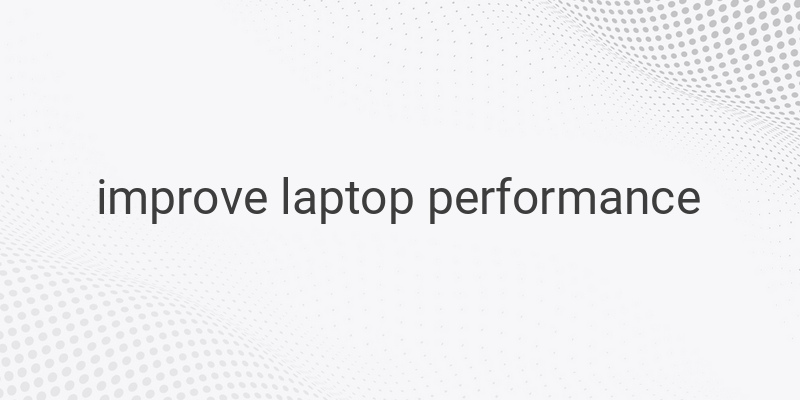Is your old laptop struggling to keep up with your tasks? Are you frustrated with its slow performance and constant lag? Don’t worry, you don’t have to invest in a new laptop just yet. By following these simple yet effective tips, you can improve the speed and functionality of your old laptop without breaking the bank. Let’s dive into the methods that can give your aging laptop a much-needed boost.
1. Uninstall Unnecessary Applications
Over the years, we tend to accumulate a lot of applications on our laptops, many of which we no longer use. These unnecessary applications take up valuable space and can bog down your old laptop. Take the time to go through your installed programs and uninstall any that you no longer need. This will help minimize the load on your laptop’s resources and improve its overall performance.
2. Disable Startup Programs
When you turn on your old laptop, it can be frustrating to wait for various programs to load during startup. Many of these programs are set to run automatically, even if you don’t need them right away. By disabling startup programs that are not necessary, you can significantly speed up the boot time of your old laptop. To do this, open the task manager and navigate to the startup tab. Disable any programs that you don’t need to launch automatically.
3. Delete Unnecessary Data or Move It to an External Hard Disk
One common reason for a sluggish old laptop is the lack of storage space. If your laptop’s hard drive is nearly full, it will struggle to read and write data efficiently. Take some time to go through your files and delete any unnecessary data. Alternatively, you can move large files like movies, photos, and documents to an external hard disk to free up space on your laptop. This will not only enhance the speed of your laptop but also prevent it from becoming cluttered.
4. Perform Defragmentation on the Windows Drive
As you use your old laptop, files and data can get scattered across the hard drive, making it harder for the system to access them quickly. Performing defragmentation helps organize these file blocks, making it easier for the laptop to find and retrieve data. To defragment your Windows drive, simply search for ‘defragment’ in the start menu and follow the instructions. This process can take some time, but it can significantly improve the overall speed and performance of your old laptop.
5. Clean Up System Files
Over time, our laptops accumulate junk files and unnecessary data that can slow down performance. Cleaning up system files helps remove these files and optimize storage capacity. Windows has a built-in Disk Cleanup utility that can perform this task for you. Simply search for ‘Disk Cleanup’ in the start menu and run the program. It will scan your system for unnecessary files and give you the option to delete them.
6. Reset Your Browser or Reinstall It
If you notice that your old laptop is particularly slow when browsing the internet, it may be due to unnecessary add-ons and extensions in your browser. Resetting your browser to its default settings or reinstalling it can help remove these extra elements and improve browsing speed. Keep in mind that resetting your browser will remove any personalized settings, so make sure to backup important data before proceeding.
7. Regularly Update Your Windows Operating System
Keeping your Windows operating system up to date is crucial for both security and performance. Updates often include important security patches and performance enhancements that can improve the overall speed of your old laptop. Set your system to automatically download and install updates, or manually check for updates regularly to ensure you have the latest version of Windows.
8. Clean Your Laptop From Dust and Debris
A common cause of overheating in laptops is dust and debris buildup in the cooling system. When the cooling vents are clogged, the laptop’s internal components can’t properly dissipate heat, causing the system to slow down. Regularly clean your laptop by gently blowing compressed air into the vents and using a soft brush to remove any dust or particles. This will help prevent overheating and maintain your laptop’s optimal performance.
9. Consider Using a Cooling Pad
If your old laptop tends to get hot even after cleaning, a cooling pad can provide additional assistance. Cooling pads are designed to increase airflow around the laptop, preventing overheating and improving performance. Place the cooling pad underneath your laptop to help dissipate heat effectively.
By following these tips, you can effectively boost the performance of your old laptop without the need to purchase a new one. Uninstalling unnecessary applications, disabling startup programs, deleting unnecessary data, performing defragmentation, cleaning up system files, resetting the browser, updating Windows, and maintaining cleanliness are key steps to optimize your laptop’s performance. Give these methods a try and breathe new life into your old companion!