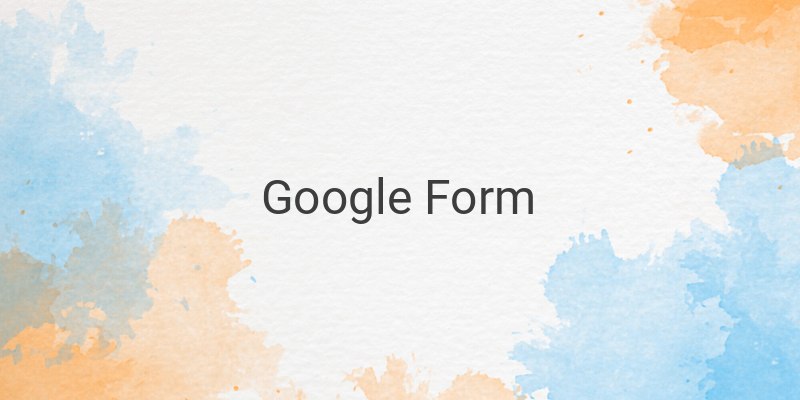Are you looking for a tool to simplify the process of collecting data through online surveys or registration forms? Look no further than Google Form. Google Form is an innovation of Google Docs that allows you to easily create templates for questionnaires or registration forms online. This article will guide you on how to create a Google Form with ease.
Why Google Form?
Google Form streamlines the process of gathering data that you need in real-time. This saves you time, paper, and energy, as you do not have to manually ask each person or even print the questionnaires one by one. You only need to create a Google Form then share the link of the Google Form to be filled by others as the data collection entry point. Additionally, you can guarantee the security of your data with ease. Google Drive is a safe storage space where all data collected through Google Form is preserved.
Here are the steps for creating a Google Form:
Step 1: Select the Template
Once you log into Google Docs, you will be presented with several template options. If none suits your needs, you can select the “blank” option with a white background to start from scratch.
Step 2: Provide the Title and Form Description
After choosing the template, proceed to give it a title and description. The title should be clear enough for anyone who comes across it to understand what the questionnaire is about. Similarly, the form description should be concise and provide a clear overview of the questionnaire.
Step 3: Add Questions
Using the “question” button located below the form description, you can now add questions and their respective answer types. You can choose from multiple-choice questions, short answer or paragraph type questions. You can also specify whether the answers should be mandatory or optional.
If you choose multiple-choice questions, you need to provide answer options for each question. Similarly, if you opt for short answer or paragraph questions, relevant fields should be created for the questionnaire-taker to type in their answers.
Step 4: Customize Answer Options for Multiple-Choice Questions
For multiple-choice questions, you can specify answer options in a drop-down menu by providing a list of answers to choose from.
Step 5: Share Your Google Form
Once you have completed all the questions, you can share your questionnaire with individuals or groups by either sending it directly through email or by copying and pasting the Google Form link.
Conclusion
Google Form is a powerful tool that streamlines the process of data collection through online surveys and registration forms. By following these simple steps, you can create customized online questionnaires and registration forms in no time. So, go ahead and create that Google Form for a better data collection solution.