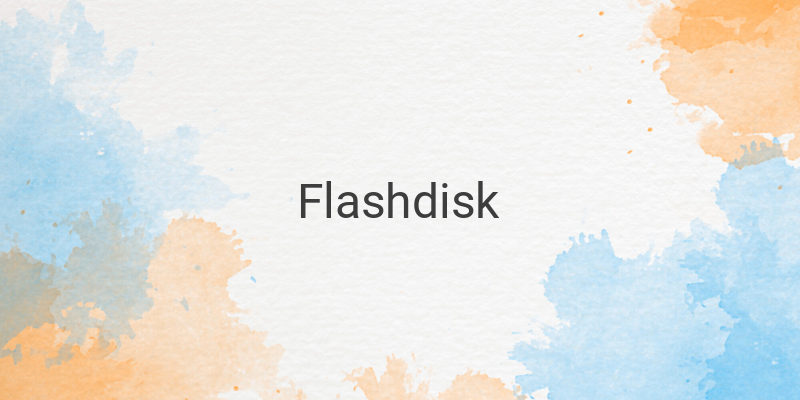Flashdisk is the most practical storage media. Its small size makes it easy to carry around, and transferring data is relatively simple. Despite the emergence of external hard disks, flash disks remain popular, particularly for moving light data. Because flash disks are so popular, it is no surprise that virus makers have taken aim at them to spread viruses, worms, or trojans. This is mostly because flash disks move more frequently from one computer to another. Viruses on flash disks usually target files on the disk, which can then not be read on opening. Alternatively, there may be a virus shortcut that suddenly appears on the flash disk. If your flash disk is infected by a virus, don’t worry! Here are five ways to clean a virus from a flash disk.
1. Scan the Flashdisk with Antivirus Software:
Spread viruses always can be overcome with antivirus software. Especially if your antivirus software has already been updated, before opening a file on flash disk, the easiest step is to scan the flash disk when it has already been read on your PC’s operating system. If a scan is done on flash disk, and no viruses are found, then your flash disk is fine. If there is a virus, select the “delete” option to permanently remove the virus. You can install Kaspersky, Avast, Windows Defender, or BitDefender as your antivirus software. All of these antivirus software applications are powerful enough to eradicate viruses and have been proven as the best antivirus programs. To maximize antivirus software effectiveness, you can also use the local antivirus software, SMADAV. This antivirus software is also potent in combating viruses that are prevalent in Indonesia.
2. Delete with Command Prompt (CMD):
Viruses that attack flash disks are typically viruses that create many shortcuts. This virus type cannot be deleted even if you have already pressed “del” or “shift+del.” Typically, this type of virus displays your file data in the form of a shortcut while hiding your data with the virus. Although it may seem harmless, it can be quite frustrating because it often hides data. Removing this virus does not require antivirus software. Simply use the CMD prompt. With this command, your virus can be removed without losing any crucial stored data. Be aware that sometimes antivirus software works by deleting all data on the flash disk. To remove this virus, please note the following:
– Insert the flash disk into your PC or laptop
– Activate the show hidden file. This will display files or folders with “hidden” status. Refer to the picture on how to activate it.
– Then, open the CMD prompt. In Windows 10, simply type “CMD” in the search bar. In other Windows versions, hit “Windows+R”. Type in the location of your flash disk. If it’s in partition F, then type “f:”, if it’s in partition G, then type “G.”
– Finally, type “-s -r -h /s /d”. After that, press the enter key. Refer to the picture for an example.
3. Delete through File Explorer:
Flash disks are equipped with a default setting to “hide” files within them. Hence, the virus hiding in the disk is not visible. To solve this problem, you can change the setting to show the hidden virus. Afterward, the virus can be deleted with tools found in windows, such as File Explorer or windows explorer.
– Open File Explorer on your PC and find the infected flash disk.
– Once you get to the flash disk, click View and check the Hidden items box to show hidden files.
– Find and delete all the unknown files seen on the disk.
4. Use Portable Applications:
There are software programs designed to sanitize flash disks. These tools do not require installation, so they can be immediately run from the flash disk. Portable applications such as USB Disk Security, Norton, or ClamWin can scan the flash disk for malware.
5. Formatting:
Lastly, if all the above measures fail, formatting can also be performed to remove all data on the flash disk. To format a flash disk, open File/Windows Explorer, right-click on the flash disk, select “Format,” and choose the desired format, then click OK. This will erase all data on the flash disk.
In conclusion, to avoid virus infections, we must take an active role and apply caution when using flash disks. Before inserting your flash disk, make sure your PC is adequately secured with antivirus software. Regularly scanning your flash disk should also be part of your good storage practice.