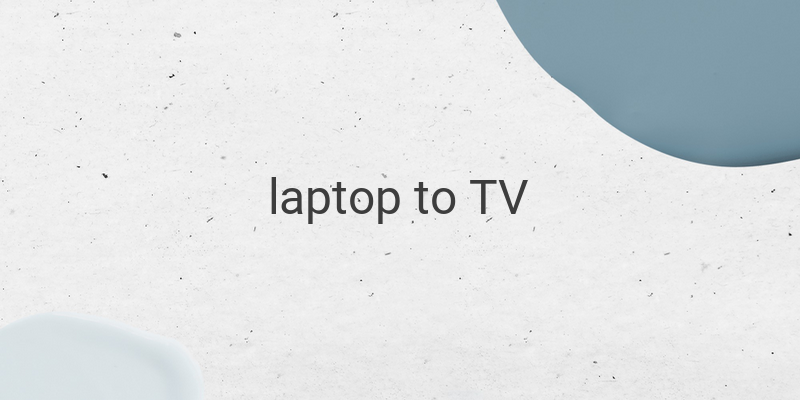Are you tired of watching movies or videos on a small laptop screen? Do you need to present something from your laptop but want a larger screen? Connecting your laptop to your TV is the solution! There are several methods to connect your laptop to your TV, depending on the type of TV or laptop you have. In this article, we will discuss five easy ways to connect your laptop to your TV.
1. Using an HDMI Cable
One of the easiest and most common ways to connect your laptop to your TV is through an HDMI cable. Most modern LED TVs have an HDMI port, which allows you to connect your laptop without any hassle. HDMI can handle both audio and video files, which ensures the best quality display. Follow these steps to connect your laptop to your TV using an HDMI cable:
– Make sure your Windows laptop is updated
– Turn on your laptop and TV
– Connect the HDMI cable from the back of your TV to the HDMI port on your laptop
– Select the correct HDMI input on your TV
– If your laptop’s display doesn’t appear automatically on your TV, open Control Panel > Display > Adjust Resolution > Choose TV on the Display drop-down box
2. Using a VGA Cable
If your TV is too old to have an HDMI port, you can use a VGA cable to connect your laptop to your TV. VGA can only transfer the video files, not audio. Follow these steps to connect your laptop to your TV using a VGA cable:
– Turn on your laptop and TV
– Connect the VGA cable from your laptop to the VGA port on your TV
– If the video display does not show up automatically on your TV, go to Control Panel > Display > Adjust Resolution > Choose TV on Display drop-down box
Note: If you want to have audio, you’ll need to use an additional audio cable.
3. Using a Wireless Connection
You can also connect your laptop to your TV wirelessly using a streaming device such as Chromecast, Apple TV, Fire TV Stick, or Roku. These offer wireless streaming from your laptop to your TV. Follow these steps:
– Connect the streaming device to your TV
– Follow the instructions to connect your laptop to the streaming device
– Select the content you want to stream from your laptop and watch it on your TV
4. Using a USB Cable
Another straightforward method is using a USB cable. You need to make sure that both your TV and laptop support USB cable connection. Follow these steps to connect your laptop to your TV using a USB cable:
– Connect the USB cable from your laptop to your TV
– Select the content you want to play from your laptop and watch it on your TV
Note: Not all TVs support USB connections. Make sure to check your TV manual before buying a USB cable.
5. Using a Smart TV
If you have a smart TV at home, you can connect your laptop to the TV easily through Wi-Fi. Follow these steps:
– Connect both your laptop and smart TV to the same Wi-Fi network
– Go to the Settings option on your smart TV
– Choose Wireless Display or Screen Mirroring options
– Select your laptop from the list of available devices
– Your laptop screen will now be displayed on the TV screen
In conclusion, there are several easy methods to connect your laptop to your TV. The most common and straightforward methods are using HDMI cables and VGA cables. If you want to go wireless, you can use streaming devices, and if you have a smart TV, you can connect it through Wi-Fi. The choice is yours to choose the best option for you.