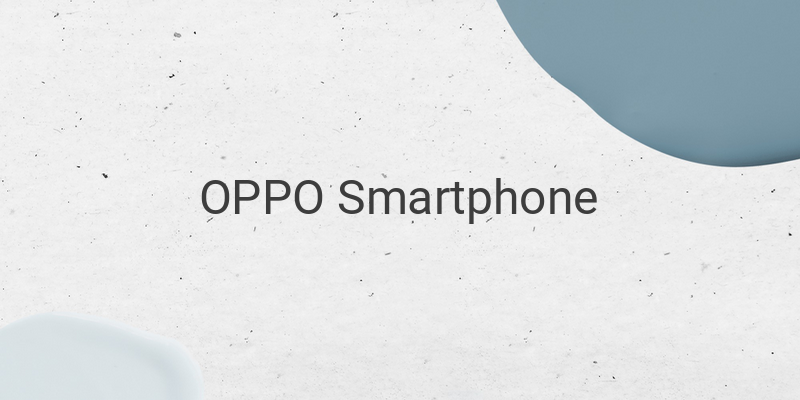OPPO smartphones are well-known for their high-quality camera features, which make it easier for users to capture stunning photos. However, these smartphones can also take screenshots, and many users are unaware of how to do so. If you are one such user, this article will guide you through three easy ways to take screenshots on OPPO smartphones.
1. Using Power + Volume Down
The most common and straightforward way of taking a screenshot on an OPPO smartphone is by simultaneously pressing the Power and Volume Down buttons. Start by navigating to the page or screen that you intend to capture. Once you have found the image or webpage you want to screenshot, press the Power and Volume Down buttons together. You will notice a flash on your screen, indicating that you have successfully taken a screenshot. The Power button on OPPO smartphones is typically located on either the left or right side of the device. However, the steps for taking a screenshot do not differ regardless of where it is located.
2. Using Power + Volume Up
This method is similar to the previous one. However, instead of pressing Volume Down, press Volume Up along with the Power button to capture the screenshot. This method offers more options than the previous one. For instance, if you want to capture a long page, such as a chat or LINE timeline, press Power + Volume Up together. You will find several features on the right side of the screen, including Screenshot Area, Next Page, and Save.
Screenshot Area allows you to select a specific area of the page you want to screenshot by moving a white circle up or down. Once you have highlighted the region, click Save. On the other hand, Next Page lets you select and capture the entire long page in one go, which is useful for quickly taking screenshots of chat or message threads. However, keep in mind that you can only capture up to eight pages with this method.
3. Using Free Apps
Apart from the above two methods, you can also use free screenshot apps available on the Play Store to capture screenshots on your OPPO smartphone. Here are two such apps worth considering:
Screenshot Touch – Screenshot Touch is a free app that enables you to take screenshots by shaking your phone. After downloading and installing the app, click on the shaking and delay a capture by shaking feature in the app to set the delay time before taking the screenshot. Next, click the “Start capture monitoring service” option and shake your phone to capture a screenshot. Once done, click the “Stop monitoring service” option to save the screenshot.
Screenshot Grabber 5.0 – This is another app that you can use to quickly capture screenshots on your OPPO smartphone. After downloading and installing the app, go to the app and click on the “Start Now” option to take a screenshot directly without having to go through any other settings.
In conclusion, taking screenshots on your OPPO smartphone is an easy and convenient way to capture and save important information or memories. With these three methods, you should now be able to take screenshots quickly and easily.