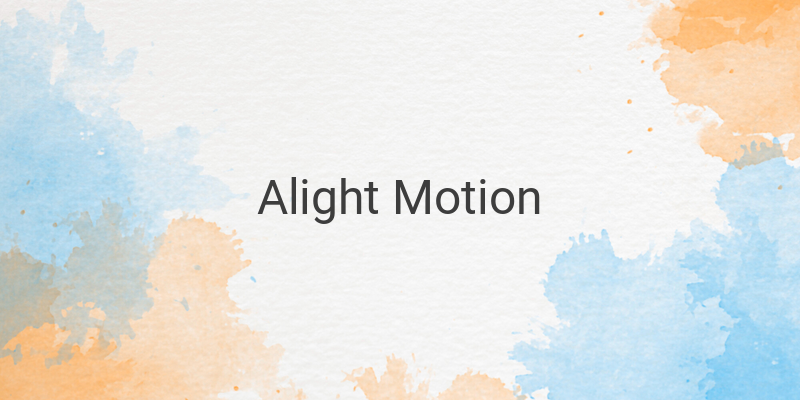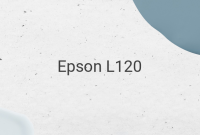Are you looking for the latest tutorial for creating jedag-jedug Alight Motion videos? If yes, then you are in the right place. Currently, the viral effects of video with jedag-jedug music are popular on social media platforms such as TikTok and Instagram. To create them, prepare a video or photo, and select music. In this article, we will walk you through the step-by-step tutorial for creating jedag-jedug Alight Motion videos.
What is Alight Motion?
Alight Motion is a video editing application that offers various attractive features. This app allows users to add animations, filters, and effects to their videos, including the viral jedag-jedug effect. To download the app, you can visit Google Play Store or App Store.
Tutorial for Creating Jedag-Jedug Alight Motion Videos
Firstly, download the Alight Motion app from Google Play Store or App Store and install it on your device. Then, follow these steps:
1. Open the Alight Motion application and tap the plus sign at the bottom of your screen to create a new video editing project.
2. Select the resolution ratio, video, and other details suitable for your project.
3. Press the “Create Project” button.
4. Press the plus sign at the bottom right of your screen, and then choose images and videos to import.
5. Tap the “Allow Access” button to provide access to the app to import videos from your device’s internal storage.
6. Select the image or video that you want to edit. The video will be automatically imported into the Alight Motion editing interface.
7. Add your preferred music by tapping the plus sign on the bottom, then select the audio menu and pick your chosen music from your device or view all for more options.
8. Shorten the duration of the music by sliding the video until it reaches the end, then adjust the white line that appears in the middle to suit the video’s duration.
9. Press the purple audio editing button to cut or trim the music. Choose the third option from the left to cut the music.
10. Remove the sections of the music that you do not need by tapping the part, then pressing the trash icon at the top right of your screen.
11. Mark the beat or rhythm of the music by tapping the plus sign on the bottom right when it hits to make a red line appear.
12. Cut the video according to the beat by sliding the white line.
13. Add effects to each video by tapping the effect menu button, then select any effect that you prefer, such as blur, fade out, and fade in.
14. Adjust the settings of the effects to your liking. You can copy an effect and paste it to other videos by pressing the three-dot menu button on the bottom left of the video.
15. Save the video by tapping the box icon with an arrow at the top right of your screen.
16. Select the video and then press the “Export” button.
17. If you’re using the free version, choose “No thanks, I Like This Watermark” when the subscription option appears.
18. Tap the “Continue” button to start the video export process.
In conclusion, with Alight Motion, you can create stunning videos with the famous jedag-jedug effect. And with the step-by-step tutorial we provided, you can easily learn how to make one. Moreover, other applications similar to Alight Motion, such as CapCut, KineMaster, and VN Video Editor, also offer a range of features for creating outstanding videos.