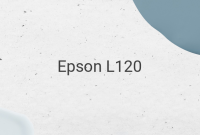When it comes to capturing your screen, Windows, by default, provides a built-in application named Snipping Tool. However, if you want more features and capabilities, you can consider other PC screenshot applications. In this article, we will explore seven best PC screenshot applications that can help you to capture your screen.
1. Lightshot
Lightshot is a lightweight application that is easy to use and highly popular among PC users. You can use it by pressing the Prnt Scr + Fn button or through the System Tray. After that, you only need to select the area that you want to capture. With Lightshot, you can also edit your screenshot before saving it. There are accessories such as text, arrow, and frame that can help you to enhance your screenshot.
2. TinyTake
Unlike other PC screenshot applications, TinyTake not only captures photos, but it can also capture videos. Additionally, it can also function as a webcam that can capture your face while you are in front of the screen. TinyTake offers standard features such as cropping, arrow, blurring, lines, ellipses, rectangles, and text. However, it does require registration before you can use it.
3. Jing
Jing is another reliable application that can capture both images and videos. With a unique feature of an orange bubble attached to the right monitor, you can quickly access your screenshot history or settings. Jing also offers a simple panel editor where you can add text, frames, arrows, and other accessories.
4. PicPick
PicPick is considered the most comprehensive PC screenshot application that offers various modes such as Scrolling Window, Window Control, Fixed Region, and more. Additionally, it also has other useful features including text input capability and allows you to share your screenshot on social media platforms.
5. Greenshot
For those who need a fast and straightforward way to capture screenshots, Greenshot is a perfect solution. Similar to Lightshot, it does not provide a user interface. You can capture images through hotkeys or the System Tray. Greenshot, however, has limited capture modes.
6. Skitch
Skitch was once a popular application for screenshot-capturing, but its popularity has decreased as it no longer supports newer versions of Windows. However, you can still use it on older versions. The three modes available are Region, Full-Screen, and Blank. You can also blur and crop your screenshots, but you cannot redo a selection after making a mistake.
7. Screenpresso
Screenpresso is the final PC screenshot application that we recommend. It is loaded with useful features such as arrow, bubble, rectangle, and more. Additionally, it has the capability to capture videos that you can save in MP4 or GIF format. You can also crop, blur, adjust canvas size, and cut out your captured image.
In conclusion, these seven PC screenshot applications provide various features and capabilities that can help you in capturing your screen. By using these screenshot applications, you can quickly capture your screen and enhance your screenshot with additional text, frames, arrows, or other accessories.