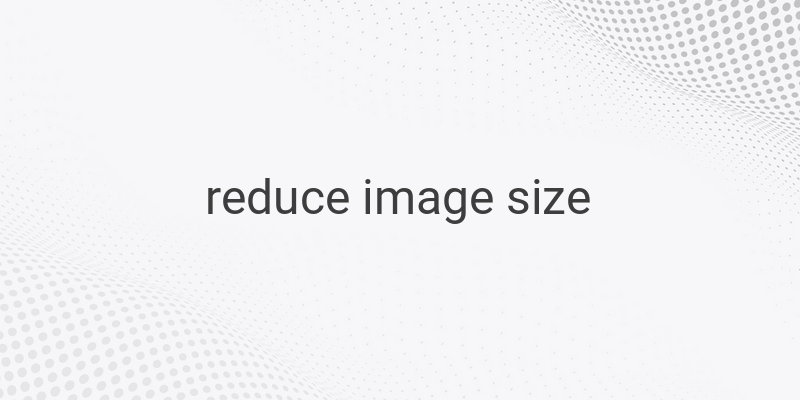When it comes to image optimization, reducing image size is crucial for both storage and faster loading times. Large image files can be a burden on storage devices and cause slow loading times on websites and social media platforms. However, resizing images is often thought to sacrifice image quality. Fortunately, there are several ways to compress and reduce image size without sacrificing image quality. In this article, we will explore some of the best tips to reduce image size without sacrificing quality.
Using Riot
Riot, or Radical Image Optimization Tool, is a free image optimizer that you can use to reduce image size. The software is easy to use, lightweight, and fast. One of its unique features is that it allows you to adjust compression, color, and metadata settings. You can also choose among the output formats, including JPG, GIF, or PNG. Here’s how you can use Riot to compress your images:
1. Download and Install Riot on your device.
2. Open the Riot application.
3. Click “Open” and select the image you want to resize.
4. Select the output format (JPEG, PNG, or GIF).
5. Adjust the image quality if needed or leave it to default settings.
6. Click “Save” to compress the image on your device.
Using Caesium
Caesium is another free image compression software that can reduce image size by up to 90%. Unlike Riot, Caesium can be used offline, making it an excellent option for those without an internet connection. Moreover, Caesium offers image resizing and format conversion features, making it an all-in-one image compression solution. Here’s how you can use Caesium to compress your images:
1. Download and Install Caesium on your device.
2. Open the Caesium application.
3. Click “Add” and select the image you want to compress.
4. Set the quality ratio to determine the amount of compression.
5. Check “Same for all” to apply the ratio to multiple images.
6. Choose the destination folder to save the compressed images.
7. Click “Compress” to start the image compression process.
8. Open the destination folder to view the compressed images.
Using ImageOptim
ImageOptim is a free image compression tool exclusively for Mac users. It is easy to use and can reduce image size without losing image quality. You can drag and drop images into the software, and it will compress them automatically. Here’s how you can use ImageOptim to reduce image size on your Mac:
1. Download and Install ImageOptim on your Mac.
2. Open the ImageOptim application.
3. Drag and drop the images you want to compress into the application.
4. ImageOptim will automatically compress the images without affecting their quality.
Using Photo Compress
Photo Compress 2.0 is a mobile application that you can use to compress images on your Android device. It is a user-friendly app that offers not only image compression but also image resizing and cropping features. Here’s how you can use Photo Compress to reduce image size on your Android device:
1. Download and Install Photo Compress 2.0 on your Android device.
2. Open the Photo Compress application.
3. Select the image you want to compress from your gallery.
4. Choose the compression level (Low, Medium, or High) or input a custom size.
5. Select “Crop” to trim the image or “Resize” to adjust the dimensions.
6. Click “Compress” to start the image compression process.
7. Save the compressed image on your device.
Conclusion
Reducing image size is essential for faster loading times and efficient storage. Fortunately, there are multiple ways to compress images without sacrificing image quality. You can use software such as Riot and Caesium on your computer or ImageOptim on your Mac. Alternatively, use a mobile app like Photo Compress to compress images on your Android device. With these tips, you can achieve faster loading times and efficient storage without sacrificing image quality.