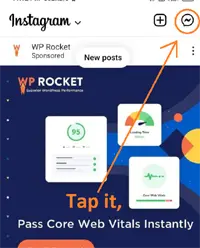Are you tired of sending messages or media files individually to multiple people on Instagram? Well, you can easily solve this problem by creating a group on Instagram. However, creating a group on Instagram might seem like a hidden feature to many people. In this article, we will provide you with a step-by-step guide on how to create a group on Instagram and how to manage group settings.
What is an Instagram Group?
An Instagram group is similar to a WhatsApp group, Facebook group, or Telegram group. In an Instagram group, you can send one message or media file that will be delivered to all the members that are added to the group. You can add or remove anyone at any time, just like any other social media platform.
To create a group on Instagram, follow these simple steps:
Step 1: Open the Instagram app and log in to your account.
Step 2: Tap on the message icon located in the top right corner of your screen.
Step 3: Tap on the group chat icon, which is a draw icon located in the top right corner of your screen.
Step 4: Select the people you want to add to your group. You can select multiple people or at least two persons.
Step 5: Tap on the chat options located in the top right corner of your screen.
Step 6: Type and send a message to create a group. This step is mandatory as the procedure is different compared to WhatsApp or Telegram.
Step 7: Come back to the primary section of the chat list and tap on the first list of the group you have just created in which there will be the name of the one person currently from the group.
Step 8: Type the group name that you want to keep as the name of the group section.
After following these steps, your Instagram group will be created successfully. The procedure will be the same for both Android and iPhone.
How to Remove Someone from an Instagram Group?
There may be many reasons why you need to remove someone from the group. To remove someone from an Instagram group, follow the below procedure:
Step 1: Open the group in which you want to remove a person.
Step 2: Tap on the “i” icon that you can see in the below screenshot.
Step 3: Scroll down and tap on the three-dot options of the person’s account you want to remove from the group.
Step 4: Finally, tap on “Remove User.” As you click to remove a user, that person will be removed permanently from that particular Instagram group.
How to Add Someone to an Instagram Group?
If you have forgotten to add someone while creating a group, you can also add someone later. To add someone to your Instagram group, follow these simple steps:
Step 1: Open the Instagram group you want to add someone to.
Step 2: Tap on the “i” icon.
Step 3: Scroll below and tap on “+ Add People.”
By following these simple steps, you can easily create a group on Instagram, add or remove anyone from the group, and manage group settings.