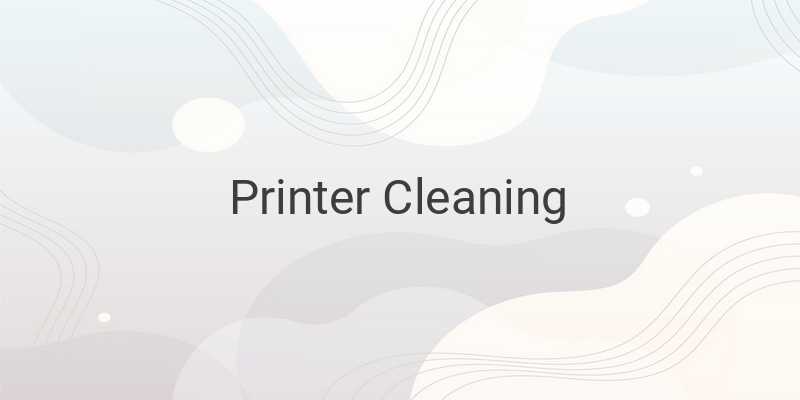Proper maintenance of your printer is crucial to ensure the quality of your prints. When misused, it can lead to poor results. Streaks, smudges, and color variations indicate a clogged printer head. If you face the same issue, head cleaning is the solution. In this article, we will share tips for cleaning popular printer brands such as Canon, Epson, and Brother.
Canon Printer Cleaning
Begin by identifying the color that is clogging the printer head. If it’s just black, perform simple cleaning. For all colors, proceed to deep cleaning. The difference between the two is the level of cleaning. Deep cleaning is recommended only for severe clogs. Nonetheless, frequent deep cleaning can cause ink depletion and damage the printer head.
To begin, turn on the printer, enter the Devices and Printers menu and select your printer. Right-click on the printer’s properties, then choose Maintenance > Cleaning/Deep Cleaning. Select the color that needs cleaning. After the process is complete, print the check pattern to verify the quality.
Epson Printer Cleaning
Start by entering the Devices and Printers menu, select the Printer Preferences, and click on the Maintenance tab. Choose Head Cleaning and click on Start. Do not turn off the printer while it’s cleaning, as it could damage the print head. Once completed, print the nozzle check pattern to verify the quality.
Brother Printer Cleaning
Brother printers come with a built-in cleaning button. Press the Menu button, choose Mono, and press the up button four times. Press Start to initiate cleaning. If the result remains unsatisfying, repeat the cleaning process.
Final Thoughts
Using a printer that continuously produces unsatisfactory results can be frustrating. Regular head cleaning can avoid such outcomes. For efficient and optimal cleaning, follow the manufacturer’s guidelines. Cleaning is essential for maintaining the quality and lifespan of your printer.