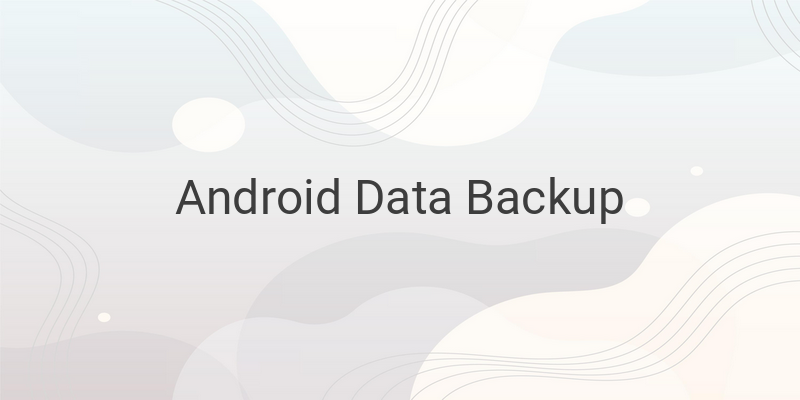Backing up data is crucial for Android users as it minimizes the risk of losing all kinds of data, such as photos, music, SMS, and more. The process of backing up data on Android comes with various options, which makes it easier for users. Most Android devices come pre-installed with a backup application such as Samsung’s Kies or Lenovo’s SYNCit. These applications are specially designed for the device, which makes it convenient to use. However, if the users are not satisfied with the built-in applications, they can choose other backup options such as Google Backup, Easy Backup, Titanium Backup, and Helium Backup. In this article, we will cover tips and tricks for backing up data on Android devices.
1. Google Backup
Google Backup is a pre-installed application on all Android devices. It can backup Wi-Fi passwords, app settings, and app data automatically. To use this service, go to Settings and click on the Backup & Reset option. All data backed up will be stored in Google Drive, so it’s essential to have a Gmail account and synchronize it with the phone first. Google Backup will then backup all data automatically.
2. Titanium Backup
If the Android device is rooted, Titanium Backup is the best option for backup. Titanium Backup can backup almost anything on an Android device, including scheduling the backup process, which is convenient for those who are busy. To backup data using Titanium Backup:
1. Download Titanium Backup app and install it.
2. Enable USB Debugging on the Android device.
3. Open the app and allow it to access root privileges.
4. Open the Backup and Restore tab to view the list of all applications that can be backed up.
5. Choose the backup option, such as app backup, app data, system app, and more.
6. Click on the backup button to start the process.
7. After the backup is completed, the file will be named after the backup date.
If the files were backed up using the regular method, users can restore them directly through the Titanium Backup app. If not, users can use the update.zip backup file to restore data through recovery mode.
3. Helium Backup
Helium Backup is similar to Titanium Backup, but it doesn’t require the device to be rooted. However, users need to install two applications, one on the Android device and one on a PC. Here are the steps to backup data using Helium Backup:
1. Download and install the Helium app on Android device and on PC.
2. Enable USB Debugging and change the USB connection mode to PTP(camera mode).
3. Accept the RSA code request when prompted.
4. Open the Helium app on Android and select the applications that need to be backed up.
5. Click Backup and choose the storage location for the backup file.
6. Wait for the backup process to complete.
Helium Backup Pro version allows users to save backup files to cloud storage and schedule backups automatically. Users can restore data through the Android app or the PC app.
4. Super Backup & Restore
Super Backup & Restore, developed by MobileIdea Studio, also provides backup services for Android devices. It offers various features that make data backup easy and simple. Follow these steps to backup data using Super Backup & Restore:
1. Download and install Super Backup & Restore app.
2. Open the app; it will display several menus, such as SMS, Google Drive, and more.
3. Choose the data that you want to backup.
In conclusion, there are various Android data backup options such as Google Backup, Easy Backup, Titanium Backup, and Helium Backup. Each has its unique features that cater to the needs of users. Users should back up their data frequently to avoid data loss problems.