Tags: laptop, windows operating system, shutdown, computer, tips
When it comes to using a computer, knowing how to properly shutdown a laptop is a basic understanding that every user should have. However, there are still many who do not know the proper way to do it. In this article, we will provide you with tips and step-by-step instructions on how to shutdown your laptop in various Windows operating systems.
Before turning off your laptop, there are a few things you should do first. Make sure you have saved all your work and closed all applications. Also, make sure you have unplugged any removable drives and removed any DVDs in the drive. Avoid turning off your computer by pressing the power button. Instead, use the shutdown command. Here are the proper ways to shutdown your laptop in various Windows operating systems.
1. Windows XP
For those using laptops with the outdated Windows XP operating system, follow these steps to shutdown your laptop:
– Click the Start button located in the lower left corner of your screen.
– Select the Turn Off Computer option.
– Choose the Turn Off or Shutdown option
– Wait for your laptop to completely turn off.
2. Windows 7
To turn off a laptop with Windows 7:
– Click on the Start Menu located in the lower left corner.
– Click Shut down.
– Wait for your laptop to completely turn off.
3. Windows 8
For laptops with Windows 8:
– Move the cursor to the bottom right corner or press the Windows key + C to open charm bar.
– Click Settings.
– Click Power.
– Select Shut Down.
4. Windows 8.1
To turn off a laptop with Windows 8.1:
– Open Start Menu on the bottom left of your laptop.
– Click on the Power button.
– Select Shut Down.
5. Windows 10
For laptops with the latest Windows 10 operating system:
– Open the Start Menu.
– Click on the Power button.
– Select Shut Down.
6. Using ALT + F4
Using keyboard shortcuts is another way to shut down your laptop:
– Press ALT + F4 while on the desktop.
– Click on Shutdown.
– Wait for your laptop to completely turn off.
7. Using CMD
Using CMD is another way to shut down your laptop:
– Open CMD.
– Type “exe-s” and press Enter.
– Wait for your laptop to completely turn off.
8. Direct Shutdown via the Power Button
This method should only be used in emergency situations such as when your laptop hangs or cannot be shutdown.
– Open Control Panel.
– Click on Hardware & Sound.
– Click on Power Options.
– Choose Change what the power off buttons do.
In conclusion, knowing how to properly shutdown your laptop will help prolong its life and performance. Follow the tips and step-by-step instructions we provided to ensure your laptop shuts down properly every time.