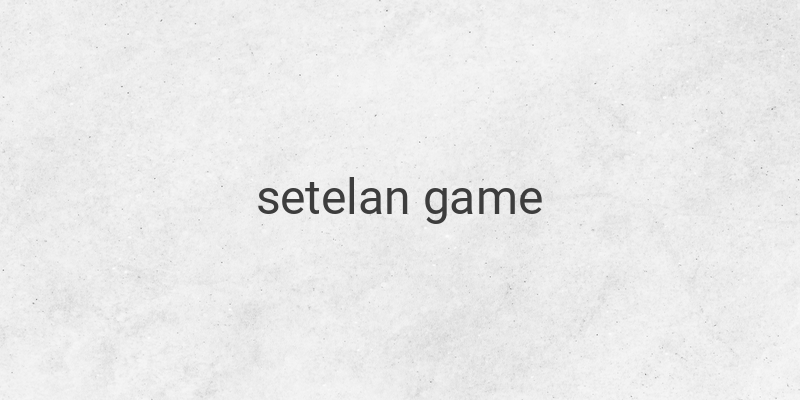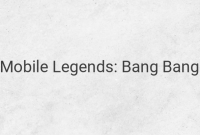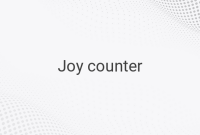Are you a gamer looking for ways to improve your gaming experience? One of the most important aspects is to make sure your game settings are optimized for maximum performance. In this article, we’ll guide you through the different settings to adjust to enhance your gaming experience.
1. Anti-Aliasing
Anti-Aliasing (AA) is one of the most critical settings in a game. Its primary function is to smooth out the jagged edges of an object and make them appear more realistic. AA is a graphics setting that is essential to get the best quality of a game. However, the use of AA should be adjusted according to the specifications of your computer.
2. Anisotropic Filtering
Anisotropic Filtering (AF) is a setting that shouldn’t be overlooked, particularly for 3D games. This feature helps to improve the clarity of objects in the game and reduce blurriness. With Anisotropic Filtering, even objects that are further away from your character will remain sharp and visible. Using this setting can make the gaming experience much more enjoyable.
3. Bloom
Bloom is a setting that can help create a more realistic lighting effect in a game. It enhances the shine of lighting to make it appear more naturalistic, and the rays of illumination can come from several sources within the game. This feature can also help create a more immersive experience for the gamer.
4. Field of View
The Field of View (FOV) is a setting that controls your viewpoint and ability to see in a game. It determines how much of the game you can see in your peripheral vision. The higher the FOV, the wider the angle of your peripheral vision. This option helps expand the view so that you can see more of the landscape around your character. It is similar to the “wide camera” option on your smartphone.
5. Shadow Quality
Shadow Quality allows you to adjust the quality of shadows within the game. Lower shadow quality settings can cause blurrier shadows, while higher settings will make the shadows more like the real world. This setting enhances the gaming experience by creating a more realistic environment.
In conclusion, adjusting the settings for your game can have a significant impact on the performance and overall gaming experience. Anti-aliasing, anisotropic filtering, bloom, field of view, and shadow quality are just some of the settings that can be optimized to have a better gaming experience. Make sure to adjust the settings according to your computer’s specifications to avoid performance issues. Have fun playing!