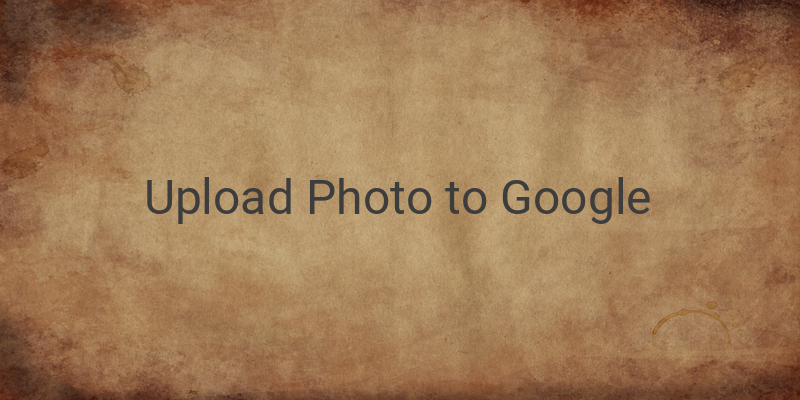Are you interested in having your pictures available on the internet? You can upload your photos to Google and make them searchable through its image search feature. In today’s digital age, being present online is essential, and social media platforms such as Instagram, Facebook, Twitter, and others provide individuals with a way to share photos and stories with others easily. If you’ve ever downloaded a picture from Google, you might have wondered how you can get your photos to appear on Google search results. Uploading photos to Google is different than sharing them on other social media platforms since it requires a few extra steps, but there are tips you can follow.
There are various ways you can upload your photos to Google, including using Google Plus, website builders such as Blogger, and Google Sites. In this article, we’ll focus on using Google Plus as it is the easiest and most straightforward option, particularly for those who don’t have a website. Here’s how to do it:
Uploading Photos to Google on PC
First and foremost, make sure you have a Google account before proceeding to upload your photos. Then, follow these simple steps:
1. Open your web browser and go to www.google.co.id. Make sure you sign in with your Google account.
2. In the upper right corner of the screen, click on the submenu and select Google Plus.
3. Once you’ve successfully signed in to Google Plus, click on the small camera icon on the main menu to create a new post.
4. Click on the Upload Photo option and select the photo you want to upload.
5. Before uploading the photo, make sure to rename the file with a unique keyword as this will help people find it easily through Google search results.
6. Once the photo is uploaded, add a caption with the same keyword used in step 5.
7. Click on Done.
8. Share the photo album using the Share To Public setting.
9. In the description or title section, type the same keyword and caption used earlier, then hit Share.
Uploading Photos to Google on Smartphone
If you prefer to upload your photos using your smartphone, follow these steps:
1. Download and install the Google Plus app from Google Play Store.
2. Log in using your Google account.
3. Once you’ve logged in, select the Home menu and click on the camera icon to upload a new photo.
4. Select the photo you want to upload and rename it to a unique keyword as in the PC instructions above.
5. Write a brief description using the same keyword used in step 4.
6. Make sure to set the post to public.
7. Click on post.
Take note that Google+ will terminate its service in April 2019. If you encountered challenges using Google Plus, other alternative ways can be used.
Finally, don’t forget to describe your photos with the keywords you used when renaming the image. It might take a while for your pictures to appear searchable through Google Image, but this depends on the quality of the image and the keywords used. Happy uploading!
Other Helpful Guides:
– How to Use Google Drive
– Online Background Image Editor
– How to Download Files from Google Drive
– How to Download a Powerpoint from Slideshare
– How to Change Your Phone Number on Gmail
– How to Send a Folder through Email
– How to Change Your Account Password.