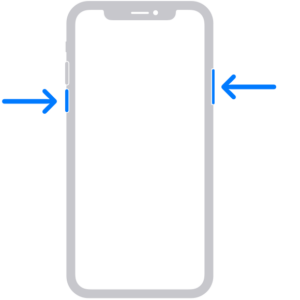Are you facing trouble with your iPhone refusing to turn on? Well, you are not alone. Fortunately, with our comprehensive guide, you can troubleshoot and fix your iPhone without incurring any extra cost. This guide covers the common causes of iPhone issues and solutions to fix them.
Before You Begin: Check for Common Issues
Before we dive into finding complicated solutions, check if any common problem is causing your iPhone not to turn on. Firstly, make sure the charging cable and adapter are correctly plugged in and not damaged. Also, try charging your iPhone with another power outlet or USB port. Remove any case or screen protector that might interfere with charging. Moreover, the lightning port might have debris obstructing charging. Thus, with a soft-bristled brush, make sure to remove any dirt or lint to enable charging.
Solution 1: Force Restart Your iPhone
The most straightforward solution to fix a frozen or unresponsive iPhone is a force restart. Here’s how to do it:
1. Hold the Sleep/Wake and Volume Down buttons simultaneously until the Apple logo appears on the screen.
2. Release the buttons and wait for your iPhone to restart.
Solution 2: Charge Your iPhone in Recovery Mode
If the force restart doesn’t fix the problem, charge the iPhone in recovery mode:
1. Connect your iPhone to your computer via a USB cable.
2. Launch iTunes on your computer and ensure it’s the latest version.
3. Hold the Sleep/Wake and Volume Down buttons until you see the recovery mode screen.
4. On the iTunes screen, click on the ‘Restore’ option to reinstall the iOS on your iPhone.
Note: This solution will erase all data on your iPhone, ensure you’ve backed up your data before proceeding.
Solution 3: Check for Water Damage
Water can cause the iPhone not to turn on. Check for water damage by observing the liquid contact indicators (LCI). The LCI can be in different places depending on your iPhone model, check Apple’s support website for specific instructions. If the LCI is red, pink, or any color other than white, it represents exposure to liquid, which may also mean warranty loss. For repair with water damage, take your iPhone to an authorized Apple service provider or Apple Store.
Solution 4: Check the Lightning Port for Debris
When dirt or lint obstructs your iPhone’s lightning port, it makes it challenging to charge your device. Use a soft-bristled and gentle brush that won’t scratch the surface to remove the dirt easily. A quick sweep of the brushes ensures that you have a clear charging path, and your device is ready for power again.
Solution 5: Contact Apple Support
If none of the above solutions worked, it’s better to contact the Apple support team. They will diagnose the problem and offer a quick and effective solution. Here are the steps to contact Apple Support:
1. Go to Apple’s support website and select your iPhone model.
2. Choose the best category and topic that describes your issue.
3. Click on the ‘Contact Apple Support’ option and choose how you want to get help, such as live chat, phone call, or email.
In conclusion, you can fix an iPhone that won’t turn on with simple solutions, such as charging in recovery mode and checking for water damage. However, if none of the solutions work, it’s better to contact the Apple Support team. Get in touch with them, and they will sort out the problem for you.