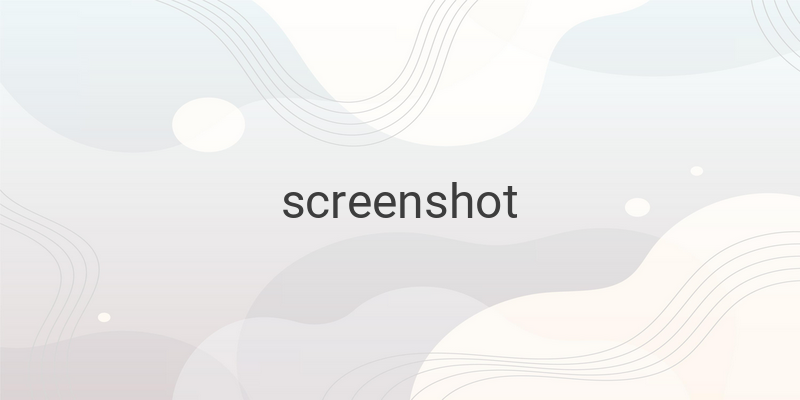Taking screenshots or screen captures is an essential activity of our daily routine. Many tasks require capturing screenshots, such as university assignments, work, and more. Therefore, in this article, we will discuss various methods to take screenshots on laptops and computers running on Windows or Mac operating systems.
There are several ways to capture screenshots on Windows or Mac computers. The easiest way is by using keyboard shortcuts, while other ways include using specialized programs or online screen capture tools.
How to Take Screenshots on Laptop Windows:
Capturing the screenshot on Windows laptops or PCs is effortless since almost every keyboard includes a specific key to take the print screen. Here are the steps:
1. Press the “PrtScn” key to capture the image of the entire screen, or press “Alt” + “PrtScn” to capture the image of the currently active window only.
2. Open the program, such as Paint, Photoshop, Microsoft Office, or any other program where you want to place the captured image.
3. Press “Ctrl” + “V” to paste the screenshot into the program.
How to Take Print Screen on MacBook:
Capturing the screenshot on laptops or computers running on the Mac operating system is also straightforward, but it requires more keyboard shortcuts than Windows. Here are the steps:
1. To capture the screenshot of the entire screen, press “Command” + “Shift” + “3” simultaneously.
2. To capture the screenshot of a window or a specific area, press “Command” + “Shift” + “4” simultaneously.
By using the above two methods, the captured screenshot will be automatically saved on the desktop with a filename similar to “Screen shot 2015-10-8 at 08.25.00 PM.png.” If you do not want to save the screenshot automatically on the desktop, follow these steps:
1. Press the “Control” key simultaneously with the keyboard shortcut mentioned above.
2. Open the program where you want to place the captured screenshot.
3. Press “Command” + “V” to paste the screenshot into the program.
Download Screen Capture Software:
Apart from using the keyboard shortcuts mentioned above, capturing screenshots on laptops or computers can also be done by using specialized software. Various software is available for Windows and Mac with their specific features and advantages. Here are some of the options:
1. Snipping Tool: Snipping Tool is a program included in every Windows 7 and above computers. With this program, you can easily capture screenshots in various areas of the screen. After capturing, the screenshot can be edited first. Then, you can save it in various popular image format options.
2. Preview: Similar to Snipping Tool, Preview is a built-in application on every Mac computer. With the Preview application, you can capture screenshots of the entire screen, a window, or a specific area. You can also save the screenshot in various formats such as JPG, TIFF, PDF, and others.
3. FastStone Capture: As the name suggests, FastStone Capture can take screenshots quickly and easily. This application can capture screenshots of a particular area, multiple windows, and even multi-level menus. After capturing, you can upload it directly to an FTP server, send it via email, or include it in another application. This application also provides several editing features. The most interesting feature is the audio input feature and the feature to enter various captions simultaneously. FastStone Capture is available for Windows only, and you must purchase it before using it.
4. Jing: Jing is a free screen capture tool for Windows and Mac that can capture screenshots and videos from our computers’ screen. Jing allows you to take a screenshot or record a video and directly share it on various social media platforms.
Conclusion:
Taking screenshots or print screens on laptops and computers is essential for various tasks. With the methods mentioned above, you can capture screenshots on your Windows or Mac computer effortlessly. Furthermore, specialized software can enhance the user experience while capturing screenshots.