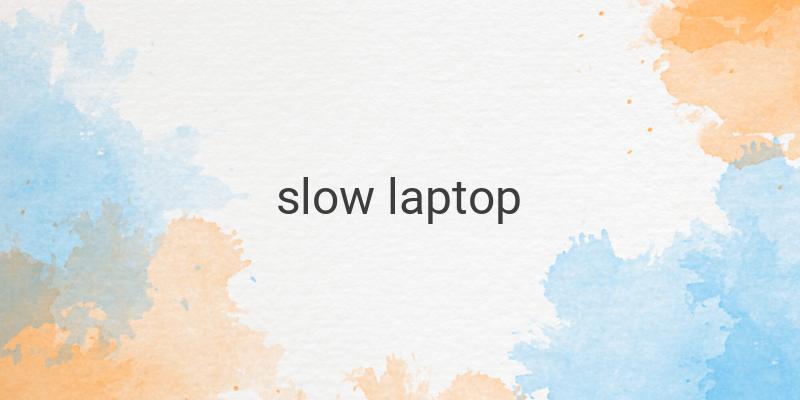When it comes to laptop performance, slow speed can be a frustrating issue to deal with. There are many reasons why your laptop might be sluggish, ranging from hardware to software problems. This article will help you identify the most common causes of slow laptop speed and provide practical solutions on how to fix them.
1. Too Many Installed Applications
If you have many programs installed on your laptop, it could lead to low read and write speeds, especially if your hard disk has limited storage capacity. The solution is straightforward: uninstall programs that you no longer need. Go to Control Panel > Uninstall a program and select the ones you want to delete. Be careful not to delete important drivers!
2. Too Many Background Applications
When you start your laptop, many applications may run in the background, consuming system resources, and affecting its overall performance. Disable the unnecessary startup applications by holding down the Windows key + R to open the Run dialog, type msconfig, and hit Enter. Click the Startup tab and disable unneeded applications.
3. Running Too Many Programs Simultaneously
Running too many programs and applications at the same time can overburden your laptop’s RAM and processor, leading to performance degradation. Close any programs that you don’t need and shut down your browser tabs.
4. Malware Infection
A virus or malware infection can severely damage your laptop and slow down its speed. Use reliable antivirus software and keep it up to date. Be careful when downloading and installing applications, and avoid visiting suspicious websites.
5. Running Resource-Intensive Applications
Some applications, such as video editing software or video games, might be too resource-intensive for your laptop’s hardware. Ensure that your laptop has the minimum requirements for these applications before installing them. If possible, upgrade your laptop’s hardware components.
6. Too Many Cache Files
Cache and temporary files accumulate on your laptop over time, taking up valuable storage space and slowing down your laptop. Use an app like CCleaner or Windows Disk Cleanup to remove cache files and other temporary files regularly.
7. Fragmented Hard Drive
Over time, your hard drive may become fragmented, leading to slower data access speed. Use the “Defragment and Optimize Drives” utility on Windows to defragment your hard drive and improve its performance.
In conclusion, fixing a slow laptop requires a combination of hardware and software interventions. Follow the tips outlined above to improve your laptop’s performance, speed, and efficiency.