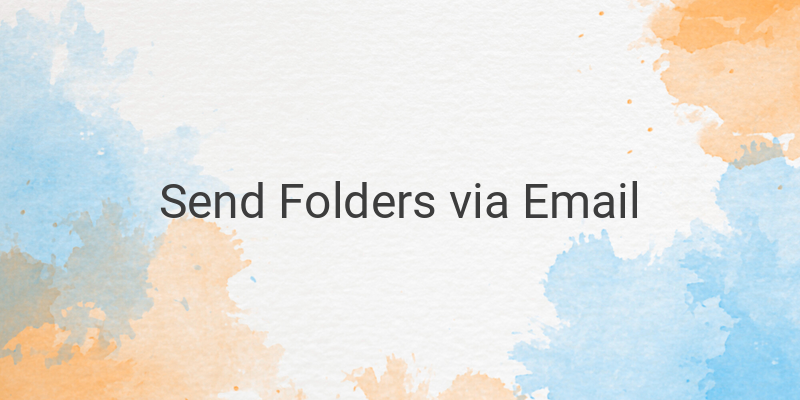Are you struggling to send folders via email? Look no further, because in this article, we will guide you through the process. Email is one of the most important communication methods that we use nowadays, and it’s essential to know how to properly send files through this platform.
To begin with, let’s discuss why it is sometimes difficult to send folders via email. Email platforms don’t allow sending directories directly, only files. So, to send folders, we need to compress them into a single file. We will show you how to do this using applications like WinRar for laptops and RAR for Android.
How to Convert a Folder into RAR
Let’s say you have a folder that you want to send via email. Here is how to convert the folder into a RAR file:
– Open Windows Explorer and find the folder that you want to send.
– Right-click on the folder and choose ‘Add to “folder_name.rar”.’
– Wait until the RAR process is complete, and the file will appear in the same directory where the original folder was.
How to Send RAR Folders via Email
Now that you have a RAR file of the folder that you want to send, here’s how to send it via email:
– Open Gmail and click on ‘Compose’ on the top left corner.
– Click on ‘Google Drive’ for laptops or ‘Insert Files using Drive’ for mobile devices.
– Choose the file that you want to attach from Google Drive.
– Click ‘Insert’ to add the file.
– Finally, click on ‘Send’ to deliver the email with the attached RAR file.
Another method to send folder via email is using Google Drive.
How to Send Folders from Google Drive
– Open Google Drive and locate the folder that you want to share.
– Click on ‘Share.’
– In the ‘Share with people and groups’ box, enter the Gmail address of the recipient.
– Choose permission level: viewer, commenter, or editor.
– Optionally, tick the box for ‘Notify people’ to inform the recipient that you’ve shared the folder with them.
– Click ‘Send’.
In conclusion, whether you choose to send folders via Gmail or Google Drive, it’s essential to know how to properly compress your folder into RAR files. We hope that this article has provided you with an understanding of how to send folders via email properly.