When it comes to photo printing, knowing the size and measurements of the photo is crucial. One of the most popular photo sizes is 6R, which is widely used in different countries. In this article, we will guide you on how to print 6R photos using various applications on your computer.
To start with, it’s essential to know the conversions of 6R photo measurements in different units such as millimeters, centimeters, and inches. In millimeters, 6R photo size is 152 x 203 mm, which means the length of the photo is 203 mm, and the width is 152 mm. In centimeters, the size is 15.2 x 20.3 cm, which means the length is 20.3 cm, and the width is 15.2 cm. In inches, 6R photo size converts to 6 x 8 inches, where the length is 8 inches, and the width is 6 inches.
Once you know the size measurements, you can now move on to printing the photo using different applications. Here are four different applications you can use to print 6R photos:
1. Photoscape – This application is easy-to-use and can quickly print 6R photos. Follow these steps:
– Open Photoscape and select the Print menu.
– Choose the picture you want to print.
– Click Set the Photo Size, and adjust the size to 6R.
– Click Print to print the photo.
2. Microsoft Word – Microsoft Word is usually used for word processing, but it can also help in printing photos. Here’s how to print 6R photos using Microsoft Word:
– Open Microsoft Word and create a new document.
– Go to Page Layout, then Margins.
– Click Custom Margin, then enter 0 in all columns.
– Go to the Paper tab and enter the 6R size (15.2 x 20.3 cm), and click OK.
– Go to Insert, then Picture to select the photo you want to print.
– Adjust the photo size according to the paper size you created.
– Click File, then Print.
3. Photoshop – If you have Adobe Photoshop installed on your computer, you can also use it to print 6R photos. Follow these steps:
– Open Photoshop and create a new document.
– Enter the 6R size (152 x 203 mm) in the Height and Width columns.
– Set the resolution to 300 or more.
– Select the RGB color mode, and click OK.
– Insert the photo.
– Adjust the photo size according to the paper size.
– Click File, then Print.
4. CorelDraw – CorelDraw is a vector graphics editor software. Here’s how to print 6R photos using CorelDraw:
– Open CorelDraw and create a new page.
– Press F6 to activate the Rectangle Tool, then click and drag to create a rectangle.
– Edit the rectangle size to 6 x 8 inches.
– Press Ctrl + I to import the photo you want to print.
– Adjust the photo size to fit the rectangle size you created.
– Click Print to print the photo.
In conclusion, whether you use Photoscape, Microsoft Word, Photoshop, or CorelDraw, now you know how to print photos with the 6R size using different applications on your computer. This guide is helpful for those who want to print photos for personal or professional use.