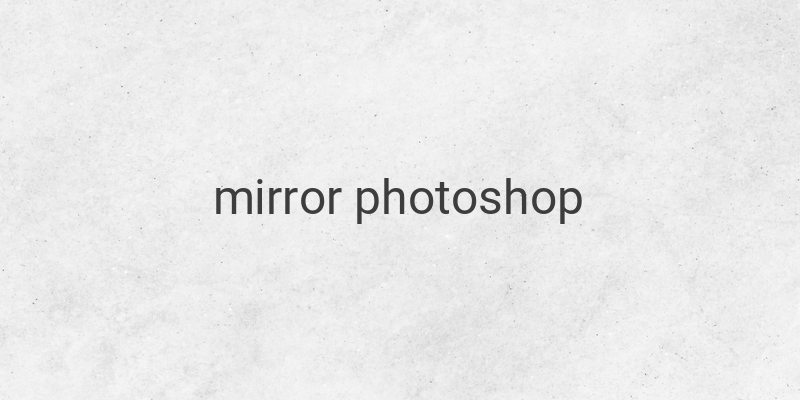When it comes to editing images and designing graphics, Photoshop is one of the most popular tools out there. One of the many features of Photoshop is its ability to mirror images, both horizontally and vertically. If you’re new to this tool and wondering how to mirror images in Photoshop, look no further. In this comprehensive guide, we will take you through the process step-by-step.
Before we dive in, it is important to note that there are different methods to mirror images in Photoshop, and we will cover all the possible ways.
1. Mirror Entire Image
The first method is used to mirror the entire image without using any layers. Follow these simple steps:
1. Open the image in Photoshop by clicking on File > Open.
2. Click on Image > Image Rotation in the top bar.
3. Click on Flip Canvas Horizontal to mirror the image horizontally or Flip Canvas Vertical to mirror the image vertically.
2. Mirror One Layer with Transform
The second method is used to mirror one layer without affecting the rest of the layers. Here are the steps:
1. Open a new document in Photoshop using File > New.
2. Drag and drop the image you want to mirror onto the new document.
3. Choose the layer you want to mirror in the Layers panel on the right side of the screen.
4. Click on Edit > Transform in the top bar.
5. Click on Flip Vertical to mirror the layer vertically or Flip Horizontal to mirror the layer horizontally.
3. Mirror One Layer with Free Transform
The third method is used to mirror one layer with the Free Transform tool. Here are the steps:
1. Open the image in Photoshop.
2. Select the layer you want to mirror and click on Edit > Free Transform in the top bar.
3. Right-click inside the Transform box and select Flip Horizontal or Flip Vertical.
4. Mirror One Layer with Free Transform Mode
The fourth method is used to mirror one layer with the Free Transform Mode shortcut. Follow the steps below:
1. Select the layer you want to mirror.
2. Use the keyboard shortcut Ctrl+T to enter Free Transform Mode.
3. Right-click and choose the option to flip the layer.
After following these steps, you will have successfully mirrored your chosen image or layer in Photoshop. With this skill now in your arsenal, you can get even more creative and try different techniques such as duplicating layers to create a reflection effect.
In conclusion, it’s easy to mirror images, text, or objects in Photoshop once you know how. By using these simple techniques, you can create a range of unique and interesting designs. Explore and experiment with different options and have fun with it!