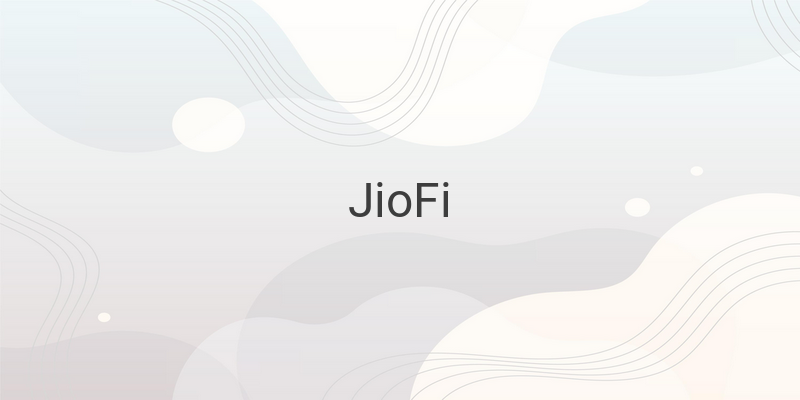Are you one of the JioFi users who want to make HD voice and video calls from their laptop or smartphone using the sim card inserted in the JioFi device? If yes, then you are at the right place. In this article, we will provide you with step-by-step instructions on how to make HD voice and video calls from JioFi on your laptop and smartphone.
Firstly, let’s understand what the Jio Call application is and how it works for the JioFi device. The Jio Call application, also known as Jio 4G Voice, is officially available for Android and iOS smartphones. It was launched by the Reliance Jio brand to provide VoLTE 4G voice and video calling. You can do 4G voice and video calling from the mobile sim card, JioFi sim card, and Jio Fiber sim. This application provides the facility to make calls from JioFi hotspot devices and Jio Fiber as well. Other than this Jio 4G application, there is not any application available to call from Jio Fiber and JioFi device. So, if you want to make calls from JioFi then you will need to install the Jio Call application.
However, this application is not available for PC, so you have to install an emulator to use this app. That is why we have listed the step-by-step guide below to help you install an emulator and Jio Call application on your laptop or PC.
1. Install any android emulator such as Bluestack or MEmu Play.
2. Install the Jio Call application from the Playstore under the emulator software.
3. Once you have installed the Jio Call 4G Voice application, you can use it to make calls.
Follow the below steps to install the Bluestack emulator and Jio Call application:
1. Visit the Bluestacks.com website from Chrome or any browser on your laptop or PC.
2. Click on the “Download BlueStack” option.
3. Right-click on the Bluestack.exe file, which you downloaded, and then click on “Run as administrator”. Alternatively, you can double click on the file.
4. Click on the install button to install the Bluestack software.
5. Wait for a few minutes until the downloading process of Bluestack is completed. The downloading process will be of 513 Mb.
6. Once the installation and opening process are automatically done, you will be able to see the software on your desktop home screen.
Now, follow the below process to install Jio Call application from the Bluestack on your laptop or PC:
1. Open the Bluestack software and then click on the Playstore button.
2. Click on the “Sign-in” option and then log in by entering your Gmail ID and password.
3. Search for Jio Call on the search bar and then install it.
Now, to make a call from JioFi on your laptop, you have to make sure that you have connected JioFi to your laptop. Once you are connected, open the Bluestack software and then click on the Jio Call application. Select the “JioFi” option to make a call from JioFi to your laptop. The OTP will be sent to your alternative mobile number of JioFi sim card. Enter the OTP and click on the proceed button. Then, click on the dialer option and enter the number you want to call.
In conclusion, by following the above steps, you can easily make HD voice and video calls from your JioFi device on your laptop and smartphone.